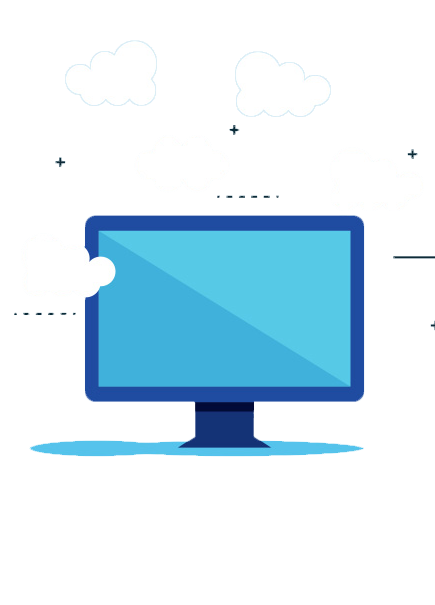Steps to Log Out from a Virtual Desktop
Is your desktop running slow even when only a single user or few users are logged in?
Do applications freeze and stop working for no reason but a restart fixes this?
We sometimes get these questions and it is related to how users end the cloud desktop session. There are two options when closing a session: you can either “Sign Out/Log Off” or “Disconnect “.
Sign Out/Log Off – User ends the session running on the cloud desktop or server. All applications running within the session will be closed. Any unsaved changes made to open files will be lost. The next time you log onto cloud desktop or server, a new fresh session is created, and printers restored.
Disconnect – Leave the session running on cloud desktop or server. You can reconnect and resume the session. This is good if you are working on a task that requires you to comeback after sometime and resume where you had paused your work last time. When you comeback all you need to do it reconnect again and resume where you had left. Similarly, if you are processing some data and processing will take hours, you can start the processing and disconnect the session, later come and connect again…the task would continue to run even when you had disconnected the session.
What are our recommendations?
A: To ALWAYS SIGN OUT or LOG OFF. When you leave the session disconnected, other users are being slowed down due to your session taking up unnecessary resources and causes applications to freeze.
Steps to Sign Out/Log Off
- Click on Start
- Click on user icon
- Click on Sign Out and your sessions would be signed out