Setup Configure HP iPAQ hw6920 to sync with Hosted Microsoft Exchange Server
HP iPAQ hw6920 series Mobile Messenger features Cingular’s nationwide GSM/GPRS/EDGE wireless data network, Wi-Fi, GPS, infrared and Bluetooth™ wireless technologies(1,2,3) to connect business customers to their information, whether it’s corporate email or more robust industry-specific applications.
Check out how to set up HP iPAQ hw6920 with Microsoft Exchange Server
- If you want to connect via Infrared, you need to click on Menu – Connect via IR
- Go to Status (Here’s the options for desktop synchronization with ActiveSync 4.0)
- Tick the things that you want to synchronize. For instance, Contact, Calendar, Email
- Then Click on Settings Button
- Enter a friendly name for your PC and select the options for how to handle conflicts.
- Then go to the Calendar Settings
- Then go to the Connections where you can select the ability to sync via USB or serial.
- Then go to Exchange 2003 Server Settings. These are entered when you select Menu – Add Server Source.
- Enter the domain name and password. If you store the password, you can choose to remove it later
- Then select what you sync with the server. Note that Tasks will not be synchronized with Exchange until you have installed Service Pack 2 for Exchange.
- Go to Menu Options after you have created both an Exchange Server and desktop partnership. This is the place to delete partnership by using click and hold.
- Then Schedule which is only available after you configure the Microsoft Exchange Server.