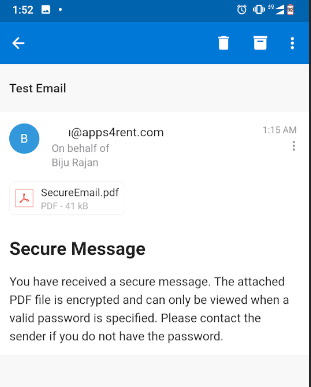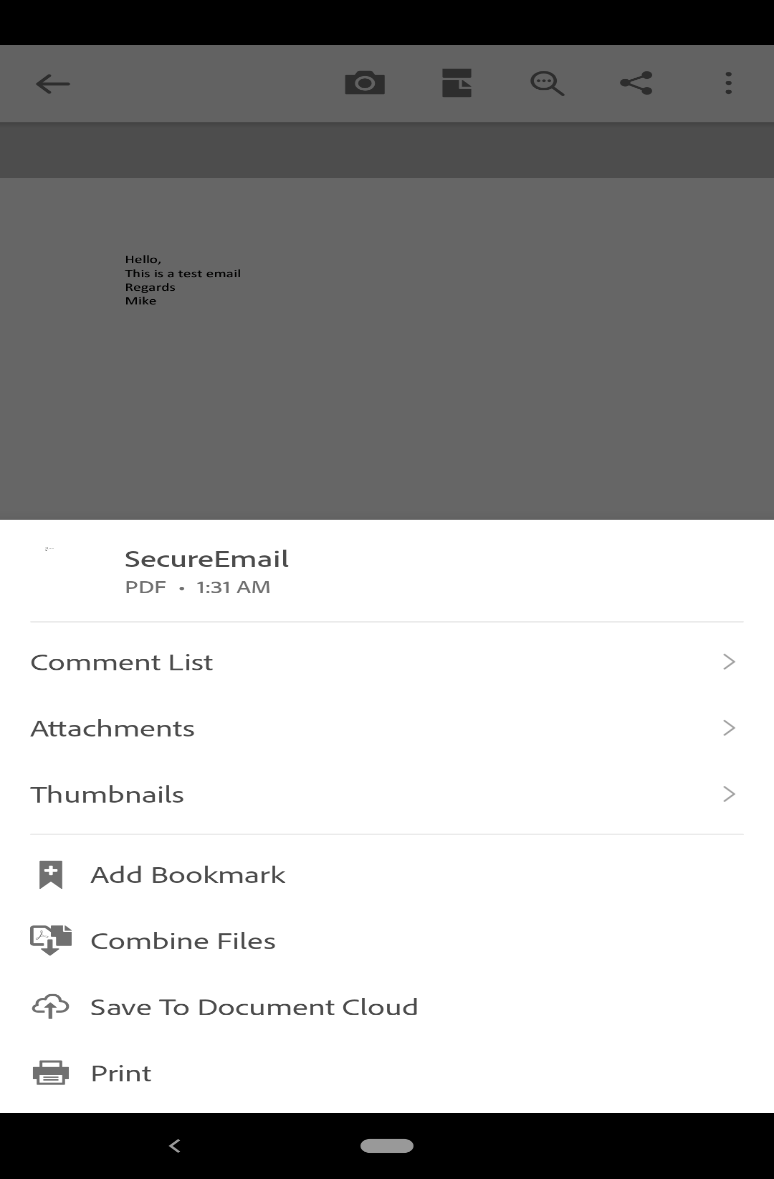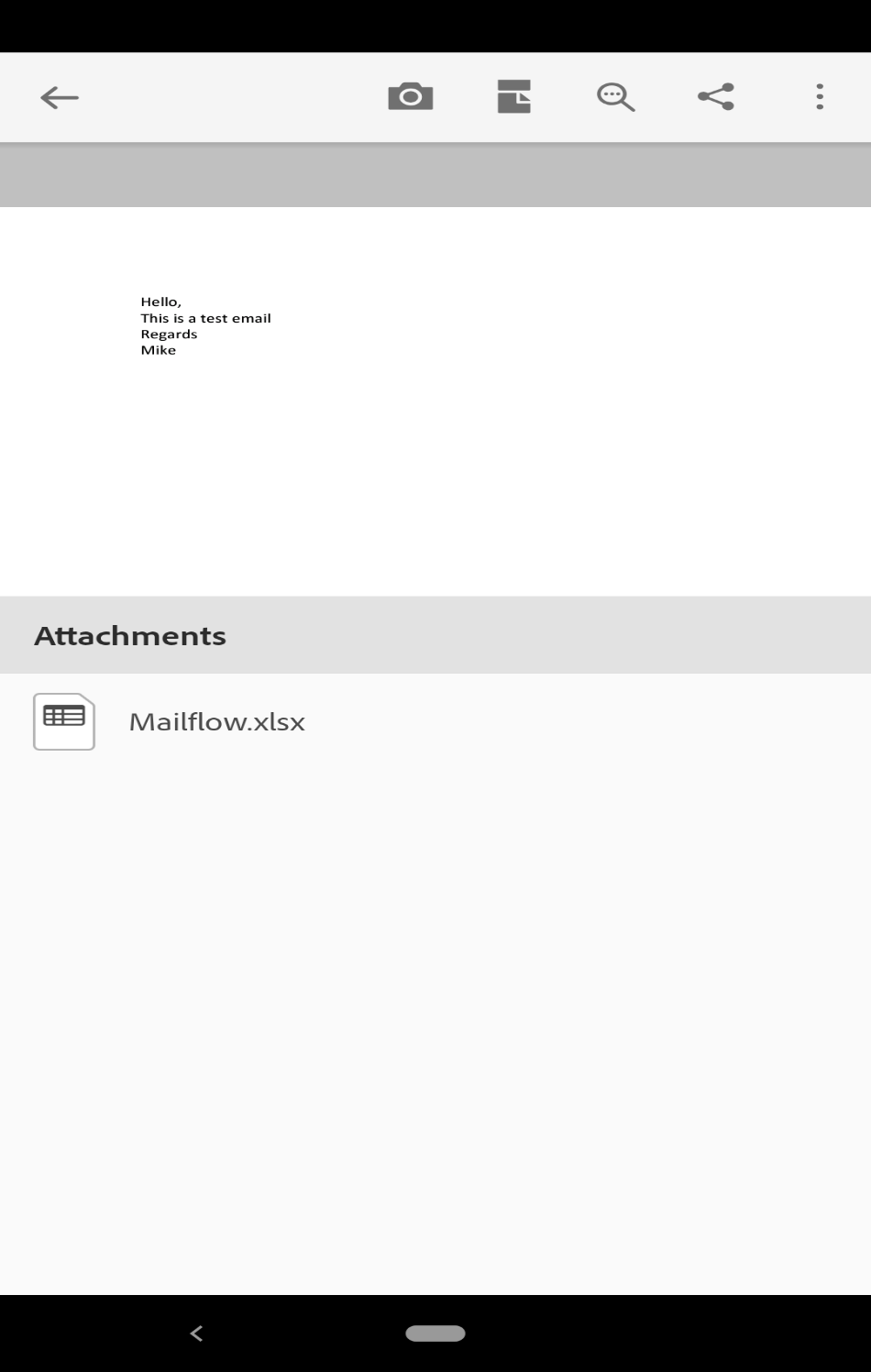How to send/receive an encrypted email?
- Draft the email which you need to send with end to end encryption. You can draft it on the outlook or webmail or the mobile devices.
- After the subject, add the word “Encrypted” and put the password in a bracket. Whatever you mention in the bracket will be the password for this email. You need to share this password to the recipient to open the email.
- Now the draft will look like the below
- If you have any attachment to send on the encrypted email, then add it to the email.
- Send out the email. Now, you need to contact the recipient and share the password.
- Once the email is sent, the email system will convert the email to a PDF file. The recipient will see an email like below.
- In order to access the email, the recipient should have a PDF reader (e.g Adobe Acrobat Reader) installed on the local computer/mobile device. Adobe can be downloaded from below URL: https://get.adobe.com/reader/
- Once the email is received, the recipient need to save the PDF file to the local computer.
- Once the file is saved, open it with the PDF reader
- PDF reader will prompt for the password. Type the password shared by the sender
- Now the recipient can see the email content securely
- If the original email had any attachment in it, then click on the attachment section of the PDF reader to open the attached file.
- If the recipient is using a mobile device, click on the PDF file, it will open the email using the PDF reader installed on the device. (Ensure that the PDF reader installed at the receiving device)
- If there was any attachment on the original email, then click on the three dots on the top right corner of the email opened in the PDF reader.
- Click on the option attachments.
- Now you can access the attachment as below.
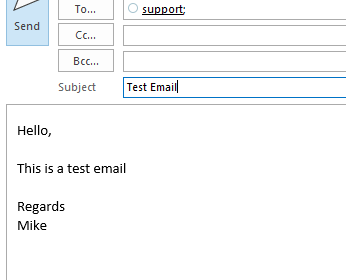

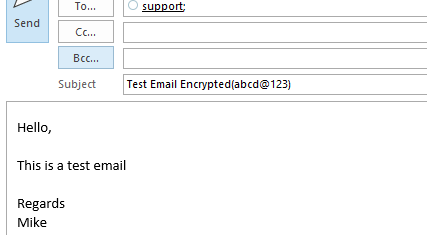
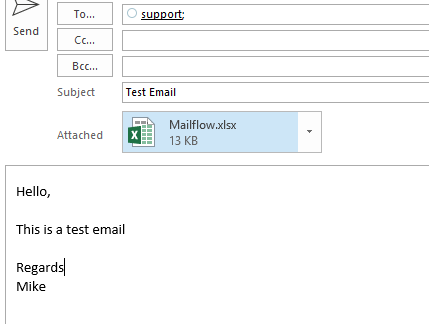
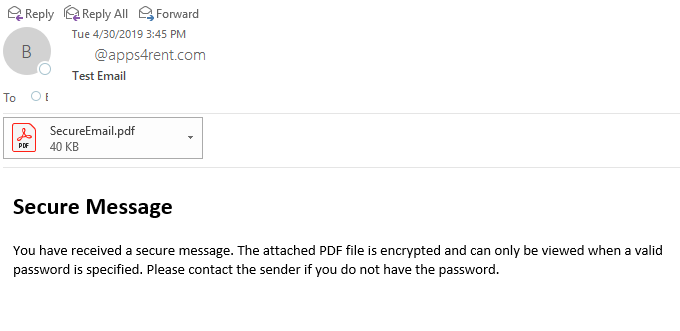
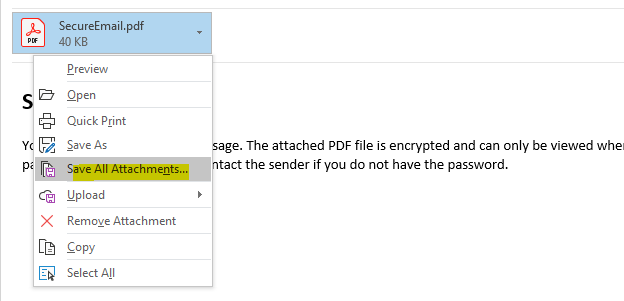

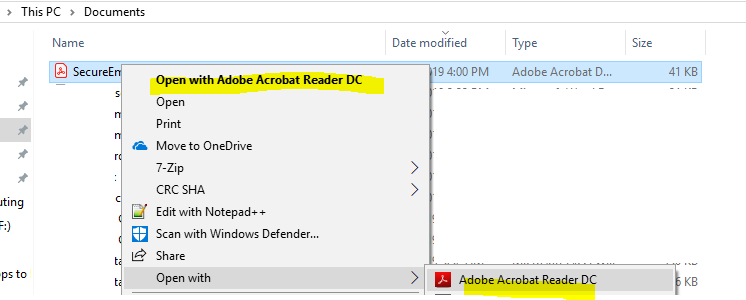
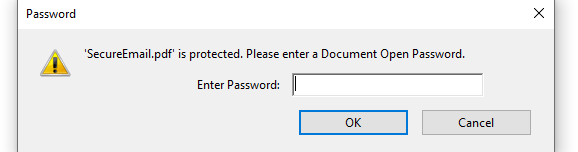
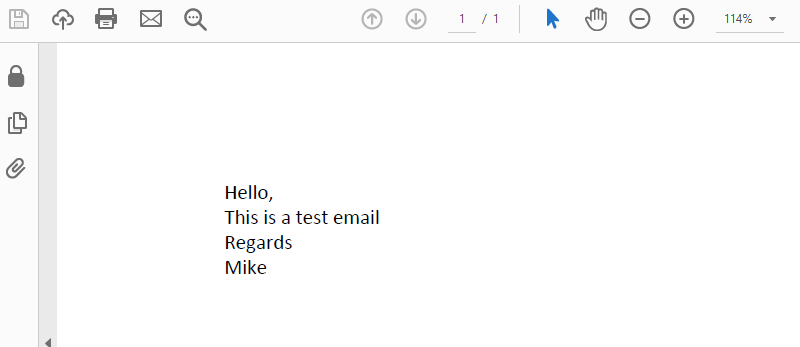
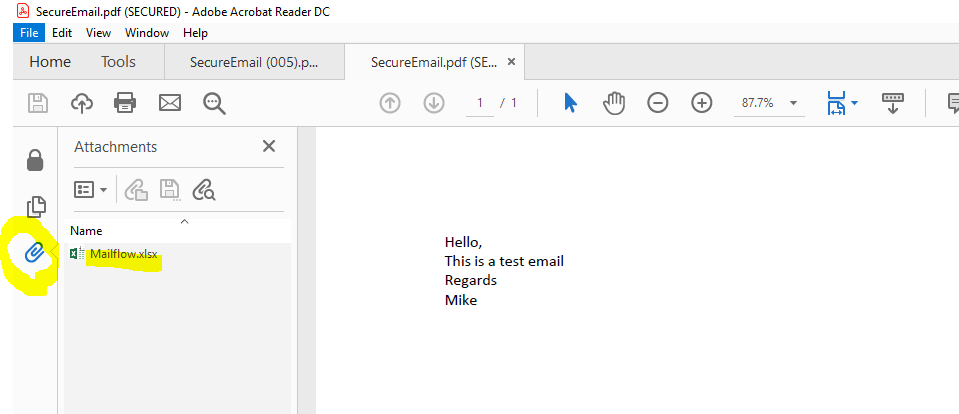
Access the encrypted email on a mobile device: