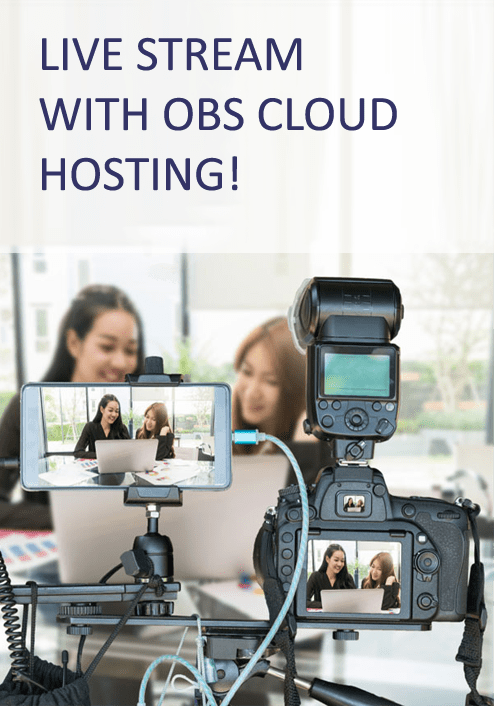How to Live Stream on Muvi with OBS Studio?
Muvi is an OTT (Over-the-Top) platform that gives you the ability to instantly launch brand-specific OTT services and video on demand (VOD) platforms without taking help from an IT professional. Muvi provides a robust content management system (CMS) and allows you to monetize your content through multiple ways including pay-per-view (PPV) or Transactional VOD (TVOD). It allows you to launch your own multi-screen live video streaming platforms for the web, mobile phones, and smart TVs. To help you produce broadcast-quality videos, Muvi integrates with OBS Studio.
How Does OBS Studio Help You Create Saleable Content?
OBS Studio is designed to capture and live stream your media such as video, audio, screen captures, and gameplay on various streaming platforms. You can broadcast high-quality content ranging from short video clips to full feature films for your audience using OBS Studio for free. OBS Studio can be a great tool for podcasting and live events too. The open-source software provides multiple features for video and audio processing, visual mixing, quality adjustment, and minimizing latency, helping you provide your viewers an unbeatable viewing experience.
What Are the Advantages of Connecting OBS Studio with Muvi?
OBS Studio automatically recognizes various audio and video capture devices like web cameras and microphones. You can also add multiple DSLR cameras to your computer and start recording multiple scenes simultaneously. OBS Studio allows you to include all those scenes in your production and switch between them as required. With Studio Mode, you can view what’s being recorded with each of your cameras and select the scene that you want to live stream. It takes just a few minutes to set up the software and configure it for Full HD video recording and live streaming.
OBS Studio offers multiple sound adjustment settings for multichannel streaming and Ambisonics to help you surround your viewers with immersive audio effects. As the software is highly customizable, settings walkthroughs and how-to guides created by the OBS community can be very helpful. The community can also provide a large pool of innovative overlays, filters, and effects. You can use these elements in your videos to make them highly professional. Moreover, you can also add a logo of your brand on the streaming video to ensure your content goes with your brand’s identity.
How to Configure OBS Studio for Live Streaming on Muvi?
Muvi allows you to live stream using Muvi Live Server and OBS Studio as it enables live streaming from a custom RTMP (Real-Time Messaging Protocol) server. OBS can send your content to any RTMP supporting destination, including pre-sets like YouTube, Facebook, and Twitch.TV. To connect OBS Studio with Muvi, you need to add a Server URL and a Stream Key in OBS obtained from Muvi. You can generate the streaming Server URL and the Stream Key by creating a live stream in Muvi Live Server. Here are the steps to connect OBS Studio with Muvi to make your content available to your end-users.
- Start OBS Studio and add scenes.
- Select Video Capture Device from the list.
- Navigate to File > Settings > Stream.
- From the drop-down list, select Custom Streaming Server.
- Type the Server URL and Stream Key that you have obtained from Muvi Live Server in the given boxes.
- Click on OK to save the settings and close the window.
- Click on Start Streaming on the bottom right corner of OBS Studio to start live streaming.
Apps4Rent Helps You Increase User Engagement Opportunities
For video monetization, viewer engagement is the most important factor. However, locally installed OBS reduces your chances of connecting with your viewers from anywhere, at any time, using any available device. If you want OBS Studio to launch quickly, scale freely, and remain available to you regardless of where you are, hosting OBS Studio in the cloud can meet your requirements. Dedicated OBS hosting plans provided by Apps4Rent can enable you to broadcast OTT, VOD, and PPV content conveniently from any location, using any device like a smartphone, tablet, or computer. Contact our streaming software cloud hosting experts, available 24/7 via phone, chat, and email for hosting plan inquiries.