How to Replicate On-Premises Server to Cloud with Azure File Sync?
Azure File Sync is a service that can be used to centralize file shares in Azure Files. It helps organizations adopt a hybrid solution in which the on-premises Windows Server is transformed into a quick cache of Azure file shares, thus retaining its flexibility, performance, and compatibility, while combining the high-availability of cloud servers. The service can be used during the process of transition to the cloud, creating backups, and data recovery.
In this article, let us discuss how to replicate on-premises server to cloud with Azure File Sync. This approach has several advantages that include the elimination of on-premises backup, implementation of an effective disaster recovery solution, and a reduction in operational costs, among others.
How Does Replication of On-Premises Servers with Cloud Work with Azure File Sync?
Let us assume that there are two servers, M1 and B1, that are in the same domain, but in different locations. Changes in either of the servers have to be replicated in the other. While there are many different methods to do this, the simplest is to use Azure File Sync for the process.
With the architecture used by Azure File Sync, both the on-premises servers are server endpoints that are registered with the File Sync service and are synchronized with an Azure file share, the cloud endpoint. The cloud endpoints and their associated server endpoint together constitute a Synchronization Group. All members of a synchronization group will receive the replicated data, with the central location being Azure.
How to Set Up Azure File Sync for On-Premises File Server Replication?
Before you can set up Azure File Sync, ensure that you have an appropriate subscription. Follow the steps below to complete the setup.
- Create a Storage Account and add a file share in Azure Files from the Storage Account blade in the Azure portal.
- Provision the Storage Sync Service in an appropriate resource group in your Azure subscription.
- Install the Azure File Sync agent on the Windows Servers that have to be synchronized with Azure.
- Register each of the servers with the Storage Sync Service to establish a trust relationship between the servers and the Storage Sync Service.
- Create a sync group, specify the subscription, and add the name of the Azure file share that would be the cloud endpoint with which the on-premises servers will synchronize.
- Disable the Internet Explorer Enhanced Security Configuration and start the Azure File Sync agent on the on-premises servers.
- Register each of the Windows Server with the Storage Sync Service. These will complete the establishment of a trust relationship between the on-premises servers, each of which will be the server endpoint, and the Azure file share, which will be the cloud endpoint.
Apps4Rent Can Help Move On-Premises Workloads to Azure
Azure File Sync can help organizations solve global access problems by enabling a single point of access for replicating data between on-premises located anywhere on the globe and Azure. Such a solution can centralize file services, cache files on local servers for improving performance, and eliminate the need for expensive backup and disaster recovery solutions. As a Tier 1 Microsoft CSP with Gold Competency in Cloud Platform and Cloud Productivity, Apps4Rent provides managed Azure services to help businesses adopt a cloud-first approach. Contact our Azure solutions experts, available 24/7 via phone, chat, and email for support plans and implementation assistance.
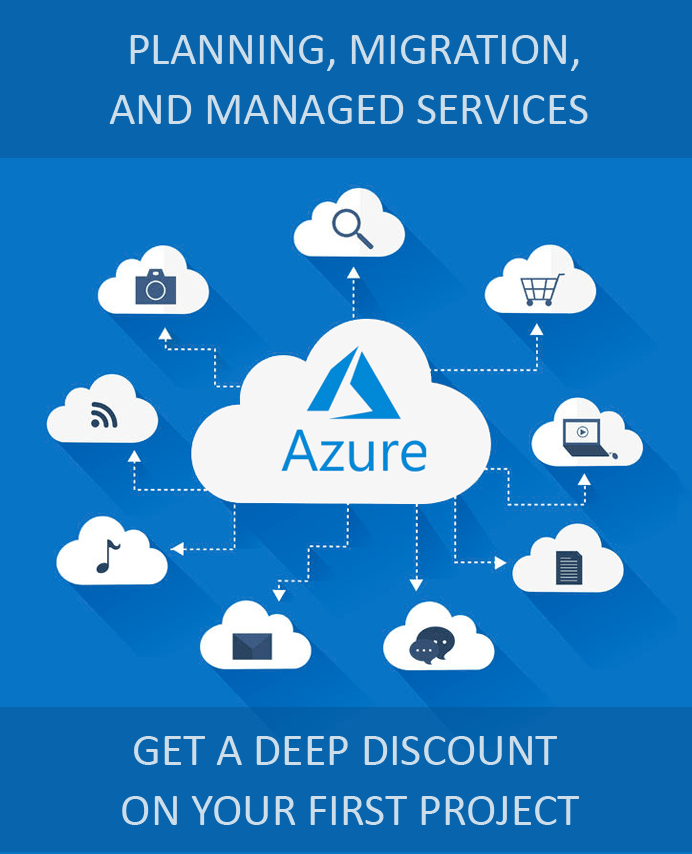
Looking for help with Azure?
Our Azure experts can help you.

