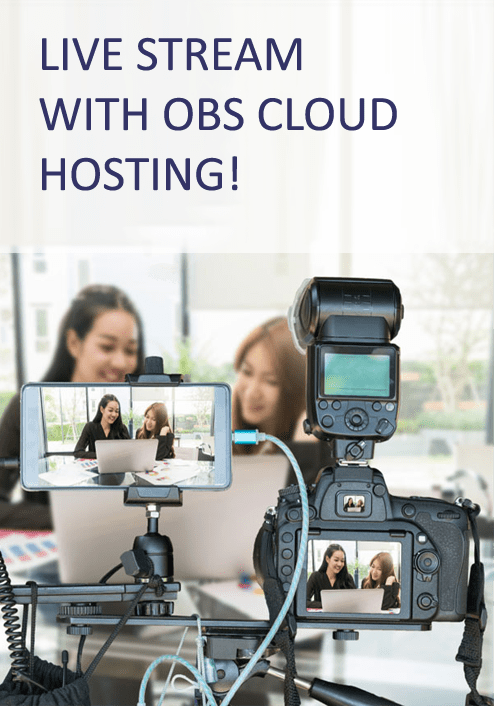How to Live Stream to IBM Watson Media with OBS Studio?
IBM Watson Media provides an AI-driven platform for live events, corporate communication, webinars, executive town halls, video analytics, content management, and more. While the revolutionary service can meet a diverse range of use cases, you will need an RTMP encoder to broadcast high-quality content with various elements and effects that make your content more meaningful. This article walks you through the procedure to connect an RTMP encoder – OBS Studio – with IBM Watson Media, aiming at helping you create a professional-grade viewing experience for your audience.
Why Stream to IBM Watson Media?
IBM Watson Media has plenty of features that can benefit today’s businesses. The following points summarize the significance of the IBM Watson streaming platform.
- IBM Watson enables you to broadcast and auto-archive your videos for viewing on demand, thereby enhancing overall reach and engagement.
- You can use the service to stream live events, product launches, marketing videos, and OTT (Over-the-Top) entertainment content.
- IBM Watson Media solutions are powered by Artificial Intelligence (AI) and automation for video search, automated live stream captioning, video analytics, and more, to provide an intelligent way to search and view your videos.
- IBM Watson steaming is suitable for enterprises, educators, service providers, and media companies across the globe to enhance video workflows and content monetization.
How Does OBS Studio Fit into the IBM Watson Streaming Landscape?
OBS Studio is an easy-to-use, open-source software program designed to provide video broadcasters with the ability to record, process, and stream videos in real-time. It allows you to create videos using your desktop screen and webcam. The software offers robust features for visual mixing, audio effects, quality management, and controlling how your videos will appear on the user’s device. The free-to-use software manages to offer you the streaming features commonly observed in premium tools. Millions of users worldwide use OBS Studio for various purposes, which has created a vast OBS community that works as a knowledgebase for every new user that joins in.
OBS Studio can stream your content on several public and private streaming platforms. When OBS Studio is connected to IBM Watson Media, IBM Watson Media users can enjoy the whole range of stunning features of OBS Studio.
How to Connect IBM Watson Media and OBS Studio?
If you want your streams to leave an impact on your audience, OBS Studio offers you various overlays, filters, and effects to add to your production. It also allows you to set bitrate, resolution, and frames per second (fps) as you think is right for your videos. You can toggle between settings options to ensure your videos are rendered in high-definition and in real-time. The following steps will help you to establish a connection between OBS Studio and IBM Watson Media.
- Go to IBM Watson Media dashboard.
- Under IBM Video streaming, select the channel you want to live stream to.
- Click on the Broadcast settings option in the Overview section.
- Click on the View tab placed to the right of Encoder settings.
- Copy the RTMP URL address and the Stream Key by going to the IBM Watson Media Encoder Settings window. This information will be required to configure OBS Studio.
- Open OBS Studio.
- Click on Settings, and then select Stream.
- Paste the URL and the stream key in the given boxes.
- Click OK to save the settings.
- Now you will be able to go live on IBM Watson Media with OBS Studio.
Apps4Rent Helps you Uplift the Performance of OBS Studio with Cloud Hosting
Whether you want to record Full HD videos or live stream your events for several hours at a stretch with OBS Studio, you will need a strong physical system, possibly with a dedicated GPU. Cloud hosting ensures that all the necessary resources remain available around the clock, so OBS Studio can scale without any limitations. Apps4Rent offers cost-effective OBS hosting plans to help you live stream from any available device, without worrying about encoding overload errors, insufficient storage space, or crashed software. Our virtual machines, equipped with NVIDIA GPU, run in high-performance data centers and Azure. Feel free to get in touch with our OBS hosting team available 24/7 via phone, chat, and email for hosting plan inquiries.