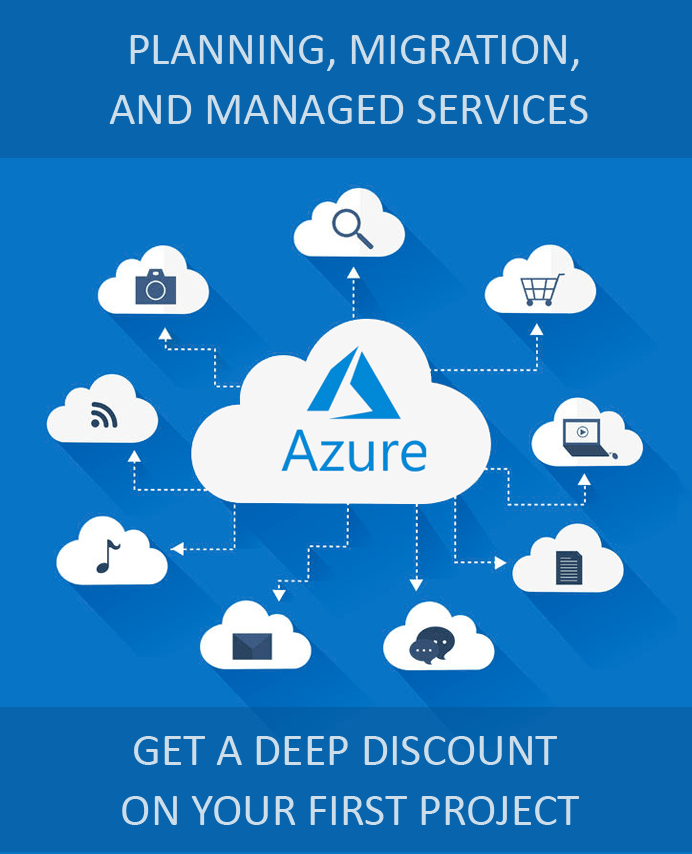Joining Windows 10 Devices with Azure AD
Windows 10 is perhaps the most commonly used operating system in devices utilized by organizations across the globe. While all Windows 10 devices are protected by Windows Defender and other solutions, they lack enterprise-level security and identity management features making them vulnerable to attacks and jeopardizing user identities and organizational data stored on such devices. Joining Windows 10 devices with Azure AD can plug in these gaps, improve device security, and better enforce organization-wide policies for resource access and management.
Advantages of Joining Windows 10 Devices with Azure AD
Joining Windows 10 devices with Azure AD simplifies their management from the cloud using mobile device management (MDM) solutions such as Intune and other services. Here are some scenarios in which joining Windows 10 devices with Azure AD will be helpful.
-
Facilitating Cloud Application Access
For organizations that are heavily dependent on software as a service solution (SaaS) like Office 365, joining Windows 10 devices of employees to Azure AD is particularly helpful. Not only will employees be able to use their Azure AD credentials single sign-on (SSO)for Office 365 as well as their device login, but they can also perform the setup themselves during the first-run experience or from the Systems Settings at a later stage.
-
Improve User Identity Management
When organizations have users who require long term identities as well as those with high turn-over identities such as students, contractors, and seasonal workers, they need to adopt a mixed-model for provisioning. Joining every Windows 10 device helps in scaling and cost management as user devices benefit from features such as SSO which was previously only available on on-premises systems.
-
Increase Device Flexibility
Users can enjoy a simplified joining experience of their Windows 10 devices even if they are provisioned only on the on-premises directory. Admins can automatically implement Multi-Factor Authentication (MFA), Conditional Access, and other features of Azure AD and exercise greater control over such devices.
How to Join Windows 10 Devices with Azure AD?
Azure AD join works only Windows 10 devices. The built-in MDM solution simplifies the Azure AD joining process. Admins can configure the device settings from the Azure portal. The mobility settings can be configured after the MDM provider like Intune is added to the Azure Active Directory page through the Azure portal. Two possible scenarios can emerge for users to join their devices to Azure AD.
Registering a Brand New Windows 10 Device to Azure AD
Every new Windows 10 device guides users through Windows Out of Box Experience (OOBE) or first-run experience (FRX) while setting it up. The device can be added to Azure AD at this stage.
- Register the device with the organization’s credentials.
- Proceed to verify the account with MFA if it is enabled.
- Once the device is registered in the organization’s directory, it can be enrolled in the MDM if required.
- You will then continue either directly to the Windows desktop if you are a managed user or will have to enter your credentials if you are a federated user.
Registering a Personal Windows Device
It is equally easy for users to add their personal Windows 10 machines to their corporate network with Azure AD.
- Navigate to Accounts from Settings.
- Click on Access work or school from the menu and press the Connect button.
- Type in the official email ID and proceed with the steps for registration.
Apps4Rent Can Help you Set Up Windows 10 Devices with Azure AD
Azure AD join can be a complex process with various scenarios that can arise from identity infrastructure, device management, application and resource considerations, and other factors. As a Microsoft CSP, Apps4Rent can not only recommend the right Azure plans for your organization, but also provide 24/7 phone, chat, and email support for Azure services. Contact us today for promotional prices for Azure support.