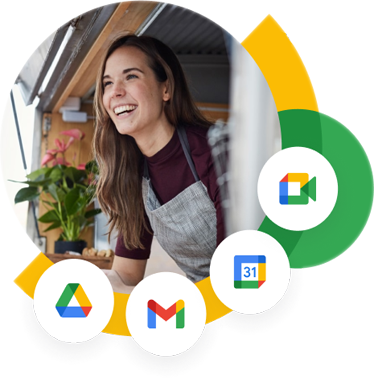How to Migrate from GMX Mail to Google Workspace?
GMX, more formally known as Global Mail eXchange, is a free but ad-enabled email service. It is currently owned and operated by German Internet provider, United internet and is widely used for its open-source format. GMX Mail offers a user-friendly platform that integrates contact management and calendar event modules, with traditional email capabilities. This allows users to effortlessly track upcoming meetings and maintain their contacts within a single, intuitive interface. However, upon comparison to more popular email solutions like Gmail, GMX falls short of the mark in several criteria.
Open-source services like GMX Mail are better suited for personal use and for smaller businesses that have just set up shop. As these organizations expand and their needs diversify, comprehensive email solutions like Gmail and Outlook become the starting point. The upcoming section of this blog will compare GMX vs Gmail to identify which solution better suits your needs.
Comparing GMX vs Gmail: Which of the Two is Superior?
| Feature | GMX Mail | Gmail/Google Workspace |
| Storage Capacity | Provides a generous amount of free storage. | Offers substantial storage, though slightly less than GMX in some instances. |
| Security Measures | Equipped with essential security tools, such as spam filters, virus scanners, and encryption. | Known for its advanced security features, including spam and phishing filters, encryption, and two-factor authentication. |
| Interface Design | Features a simple, clean, and user-friendly interface. | Boasts a highly intuitive interface with excellent organization. |
| Additional Tools | Includes file storage and calendar functionality. | Provides a full suite of integrated tools, such as Google Drive, Calendar, and Docs. |
| Privacy Focus | Prioritizes user privacy and data protection. | Ensures robust privacy protections. |
| Integration with External Services | Limited integration with third-party services. | Seamlessly connects with other Google services, boosting productivity. |
| Ad Experience | Displays ads within the email interface. | Targets ads more effectively, but the experience is generally less disruptive. |
| Advanced Collaboration Tools | Offers basic email features but lacks real-time collaboration tools. | Google Workspace excels with real-time collaboration and document sharing across teams. |
| Scalability | Best suited for personal or small-scale use. | Flexible plans allow businesses to scale seamlessly, from small teams to large enterprises. |
While GMX Mail does offer better storage options compared to the free Gmail plans, organizations can easily make up for this by obtaining additional storage space through Google Drive add-ons. Additionally, Gmail/Google Workspace outperforms GMX across all other criteria, making it amply clear which of the solutions is better suited to facilitate long-term business strategies.
The next two sections will focus on migrating from GMX to Gmail/Google Workspace and elaborate on the steps to successfully execute the transition.
Pre-Migration Considerations for Transitioning from GMX to Gmail/Google Workspace
Users must carry out a few activities before they can begin migrating data from GMX to Gmail/Google Workspace. The following points highlight the major considerations users must keep in mind before transitioning.
-
Evaluate Your Current Setup
- Data Review: Identify and categorize all essential data to migrate, including emails, contacts, and any business-related information.
- Account Assessment: Review the total number of user accounts and estimate the volume of data tied to each.
-
Create Corresponding Google Workspace Accounts
- Account Setup: Establish new Google Workspace accounts for every user transitioning from GMX.
- Storage Planning: Verify there is adequate storage in Google Workspace to accommodate the transferred data.
-
Prepare Your Destination Environment
- Adjust Settings: Ensure Google Workspace settings match your current GMX Mail setup to ensure a smooth transition.
-
Secure Your Data
- GMX Backup: Backup your emails and contacts in GMX using the available export features.
- Store Backups Securely: Ensure these backups are stored in a secure and easily accessible location for retrieval during the migration.
-
Communicate the Migration Process
- Notify Team: Inform users about the migration process, expected downtime, and important details they need to know.
- Provide Resources: Offer training materials or resources to help users adjust to Google Workspace quickly.
- Establish Support: Make sure users can access support channels for any issues or questions during the migration.
-
Test the Migration
- Pilot Test: Run a small-scale migration with a select group to detect potential issues.
- Verify Data Accuracy: Ensure that all migrated data is intact and accessible in Google Workspace.
- Adjust Plan: Refine your migration strategy based on feedback from the pilot to ensure a smooth full-scale transition.
Step-by-Step Guide to Migrating from GMX to Gmail/Google Workspace
GMX supports the commonly used IMAP mail format, making it relatively straightforward to migrate mails to Gmail.
Begin by following the steps to enable IMAP-access for GMX Mail.
- Open the GMX mail application and click on Settings.
- Select the IMAP and POP3 option present on the left side of the interface.
- In the pop-up page, click on Enable access to this account via POP3 and IMAP.
- Hit the Save button to exit.
Steps for Manaully Migrate Emails From GMX to Google Workspace
Having enabled IMAP-access, users can follow the below mention steps to manually migrate email data from GMX to Gmail.
- Log in using your Google administrator account to ensure proper permissions are in place and avoid using your personal account for the migration process.
- In the Admin console, navigate to Menu > Data > Data import & export > Data migration.
- Click Set up data migration to begin.
- Select Other IMAP Server and confirm that Email is chosen as the data type.
- Choose Auto Select or manually select IMAP and enter the IMAP server details.
- Input the email address and password for the migration role account, then click Start. If the connection fails, recheck the role account credentials and protocol settings before retrying.
- Select either the default migration start date or specify a custom one.
- Click Select Users to begin adding the user accounts for migration.
- Click Bulk upload with CSV.
- Attach the CSV file containing both the old email addresses and corresponding new Google Workspace addresses. Ensure the file is correctly formatted according to the provided CSV guidelines, then click Upload and Start Migration.
- Once completed, click More and select Exit migration to finalize the process.
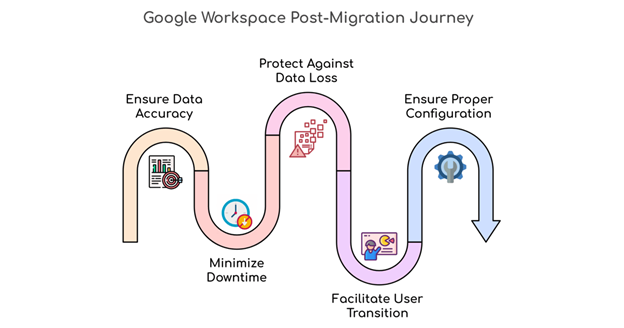
Partner with Apps4Rent to Streamline your GMX to Gmail/Google Workspace Migration
While thorough planning significantly enhances the likelihood of a smooth migration, even the most careful preparation can’t fully eliminate the possibility of unforeseen disruptions. For a seamless GMX to Gmail/Google Workspace migration, careful attention to detail and a complete understanding of the underlying software architecture is of the utmost importance. Those attempting the migration without prior experience are better off outsourcing the transition to a reliable expert like Apps4Rent.
We are a Google Cloud Partner having extensive expertise with Google Workspace migrations and can seamlessly transition your data from GMX to Gmail/Google Workspace. Not only will we optimize the migration process, but we will also ensure that the transition is precisely tailored to meet your unique business needs.
By choosing App4Rent for your GMX to Google Workspace migration, you benefit from 24/7 availability over phone, chat, or mail, ensuring expert technical assistance is always at your fingertips. Reach out to us today to learn more about how we can streamline your Google Workspace migration.