How to Fix Blurry and Pixelated Streams with OBS?
Blurry and Pixelated streams are the biggest nightmares for streamers, especially for new content creators, as viewers jump to a different stream without saying a word. It is often, only in hindsight, that people realize that their streams and recordings are getting fuzzy/pixelated. Several factors can affect the quality of streams, and thereby, the viewership. While there are no “secret-sauce” options to resolve pixelation problems with OBS streams, in this article, we will try to decode the problem and list out the best practices that streamers can use to fix blurry and pixelated streams with OBS.
What Are the Causes of Blurry or Pixelated OBS Streams?
The quality of OBS streams is affected by factors that are both within and outside the control of the streamer. Here are some of the reasons why viewers could see blurry or pixelated OBS videos.
-
Unstable network connection
A stable network connection is necessary across the delivery chain, starting from the stage at which the video is recorded and encoded, right to the last mile, where it is delivered to various devices, such as laptops, tablets, and phones, used by end-users. Network issues between any two touchpoints could result in a quality drop.
-
Inadequate processing power
OBS consumes a lot of resources for encoding and streaming. The problem of pixelation is particularly acute with computers that rely only on CPU and do not use hardware encoding. The lack of processing power could also result in poor gaming performance and frame drops.
-
Output platform capabilities
While OBS is a versatile encoder, the end-platform to which the streams are delivered could impose restrictions on the supported bitrate and resolution. These platforms could compress ultra-high resolutions, such as 4K, into a lower resolution, which could lead to distortions and blurriness.
-
Recording hardware
The quality of the recording hardware plays a major role in streaming. Poor lighting and faulty cameras could result in shadows that could cause pixelation. Similarly, if multiple monitors are used, the refresh rate, frame rate, resolution, and other factors must be consistent.
-
System settings
System settings are the most probable reason for blurry and pixelated streams. The combination of x264 presets, bitrate control, encoder settings, and other factors affect stream quality.
What Is the Solution for Pixelated and Blurry OBS Streams?
In many cases, the quality of outputs from streamers with similar setups varies vastly. Here are some steps that typically help in resolving pixelation in OBS streams.
- Switch to wired internet, instead of mobile data or Wi-Fi for better stability, which is particularly important for live streaming.
- Ensure sufficient storage (hard disk space) and processing power (CPU/ GPU) for other programs to run in the backend while streaming.
- Modify the stream settings as per the requirements of the end-platform. This is important if you are multi-streaming with OBS to different platforms.
- Adjust the environment to provide sufficient lighting, and ensuring that all the physical devices, such as monitors, cameras, and lighting instruments are set up properly.
- Optimize the operating system and OBS settings for best performance. Enable Game Mode in Windows 10, and run with admin rights. Check the OBS log files if the issue persists.
Apps4Rent Can Provide Optimized OBS Streaming Solutions
While it is true that several factors, many of which are out of the control of streamers, affect video quality, switching to an optimized solution for OBS live streaming can save troubleshooting efforts in fixing blurry and pixelated OBS streams.
Apps4Rent provides custom-built virtual desktops delivered with Microsoft and Citrix virtualization hosted in top tier SSAE 16 level data centers, and on Azure for OBS streaming. These affordable OBS virtual desktops have been optimized and tested for high-performance streaming. Contact our OBS virtualization experts, available 24/7 via phone, chat, and email for assistance.
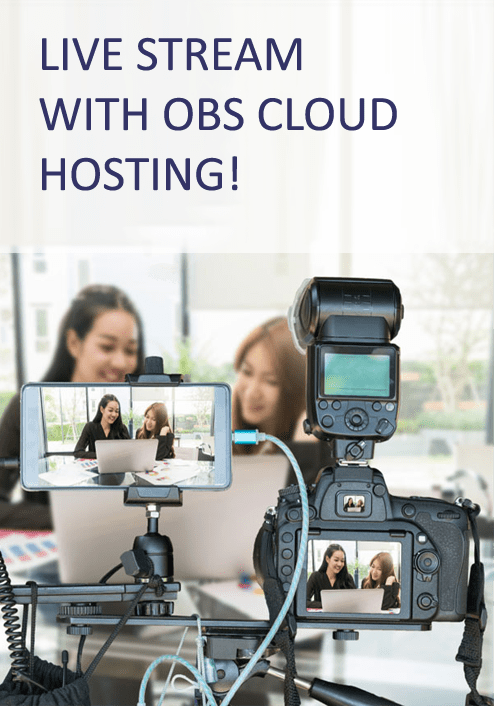
Find out about our current promotions.

