How to Auto-scale Resources in Azure?
Only a few years ago, it was a herculean task for organizations to scale a website, let alone a server setup when there are sudden bursts or traffic spikes. The restrictions of hardware resources often result in a drop in performance, and occasional crashes even in dedicated hosting environments.
Cloud computing has an elegant solution to solve this problem of on-demand resource allocation with autoscaling. It is now possible to build a fully scalable server setup on public clouds in such a way that computational resources are increased or decreased dynamically based on workloads. In this article, let us learn more about the Azure Virtual Machine Scale Sets (VMSS) and other tools for auto-scaling.
How to Scale Computing Resources in Azure?
It is possible to scale resources both vertically and horizontally in Azure. Scaling up, or vertical scaling, is the process of resizing machines in terms of CPUs, memory, or network capacity. This method of scaling is ideal for workloads that are difficult to distribute. Scaling out, or horizontal scaling is the process of splitting workloads and distributing them across several servers that operate in parallel.
It is possible to change the size of virtual machines in Azure to make them more or less powerful for vertical scaling. However, horizontal scaling is a more pragmatic approach in most cases, as the load can be distributed across more machines, and resource consumption is better optimized.
What Are the Tools and Services Available in Azure for Auto-Scaling?
Autoscaling is available across various Azure services. Azure Monitor is used for auto-scaling in the following Azure compute options.
Azure Virtual Machines: Autoscaling is available for Azure Virtual Machine using Virtual Machine Scale Sets (VMSS).
Azure Service Fabric: Each node type in the Azure Service Fabric cluster is configured as an independent VMSS that can be auto-scaled.
Azure App Service: It is possible to scale up and scale out apps in Azure App Service by selecting an appropriate pricing tier of the App Service plan.
Azure Cloud Services: Virtual machine (classic) hosted in Azure cloud service can be configured for auto-scaling for user roles.
Additionally, autoscaling is also available in Azure Functions. However, it does not require Azure Monitor as compute power is automatically allocated based on workloads.
Why Use Azure Virtual Machine Scale Sets for Scaling?
If you have multiple Azure virtual machine instances, grouping them in scale sets can significantly simplify their management. Here are some of the advantages of using VMSS.
- There is centralized control for automating the creation of virtual machines.
- The process of creating and integrating with Azure load balancer or Application Gateway is automated.
- Virtual machine instances can be automatically distributed across Availability Zones or Availability Sets for redundancy and high availability.
- Virtual Machines can be auto-scaled based on factors such as host metrics, in-guest metrics, Application Insights, or a custom schedule.
Most importantly, there are no additional expenses for the use of management and automation features for VMSS in Azure.
Apps4Rent Can Help in Moving Workloads to Azure
Many organizations have a common misconception that moving their workloads from on-premises servers or dedicated hosting services to a public cloud service such as Azure will allow them automatically scale them on-demand. While some configurations in Azure make it easier to auto-scale computing resources on the cloud, not all parts and plans support it. Consequently, solutions must be designed and architected to take advantage of the autoscaling feature in Azure services.
As a Tier 1 Microsoft CSP with Gold competency in Cloud Platform and Cloud Productivity, Apps4Rent provides managed Azure services to help you identify the right cloud solutions to migrate and host your workloads on Azure. Contact our Azure cloud consultants, available 24/7 via phone, chat, and email for assistance.
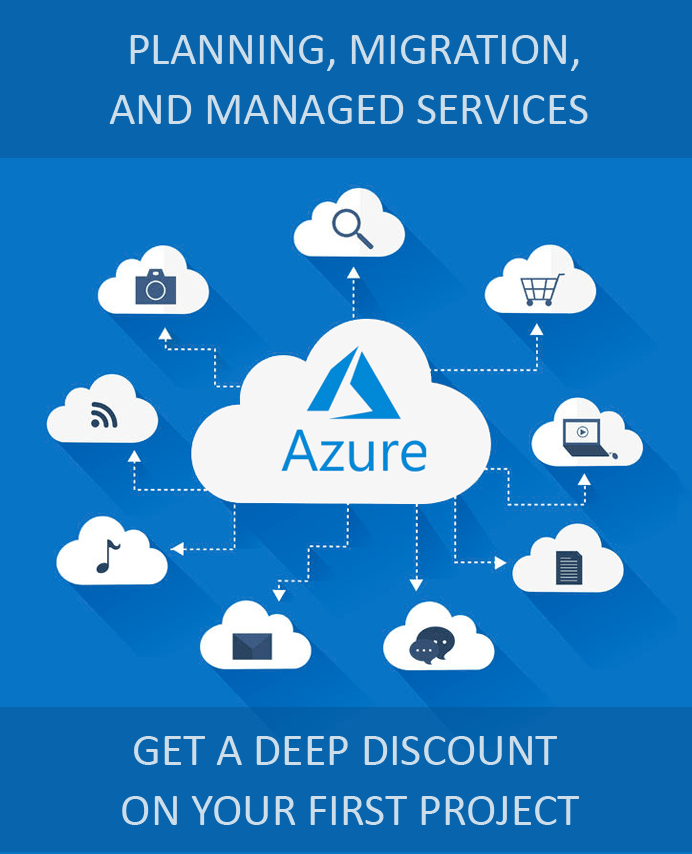
Looking for help with Azure?
Our Azure experts can help you.

