How to Integrate Toast with QuickBooks?
Toast is a Point-of-Sale software that helps restaurant businesses reduce operational costs, increase staff efficiencies, and improve customer experience. It provides various menu management features including setting up the entire menu including all the groups & sub-groups, customizing menus separately for online & offline audiences, and adding time-specific pricing for menus. It also allows businesses to track their restaurant’s performance from anywhere, and on any device, with cloud-based access to key reports and sales performance. In this article, we will explain how to integrate Toast with QuickBooks.
What Are the Advantages of Integrating Toast with QuickBooks?
Here are the benefits of integrating Toast with QuickBooks.
- Allows users to synchronize a pre-configured chart of accounts/GL codes for freights, credits, other charges, discounts, and taxes to QuickBooks.
- Enables users to post their Toast sales data as a journal entry in QuickBooks.
- Offers various features including timecards, multi-location employees, payroll, fraud reports, and employee scheduling.
- Allows users to access and modify their menu from any device and manage availability with item countdowns.
How to Integrate Toast with QuickBooks?
Toast can be integrated with both QuickBooks Online and QuickBooks Desktop. Here are the steps for integrating Toast with QuickBooks Desktop.
- Log into your Toast account.
- Navigate to the gear icon in the top-right corner of your xtraCHEF application.
- Select “Account setup” from the drop-down menu.
- Select the “Integrations” tab to view the settings related to the QuickBooks Web Connector.
- Define how frequently you want to synchronize data with QuickBooks.
- Open QuickBooks Desktop.
- Open the company file to which you want xtraCHEF to connect in QuickBooks.
- Download QuickBooks Web Connector.
- In Toast, navigate to the “Integrations” page and download the QWC files.
- In the QuickBooks Desktop, go to file > Update Web Services. The QuickBooks Web Connector application will open.
- Click on “Add an application” and select the files you downloaded, then click on the “Open” button.
- A window will pop up on the screen asking for your permission to allow access to xtraCHEF access to your QuickBooks data. Select “OK.”
- A QuickBooks certification window will pop up, select “Yes, always; allow access even if QuickBooks is not running” and click “Continue.”
- A confirmation window will pop up, select “Done.”
- In your QuickBooks Web Connector, select the open password field, enter the password for your xtraCHEF login, and select your enter key.
- Finally, select the checkbox at the beginning of the row and select “Update Selected.”
Apps4Rent Can Help with Toast and QuickBooks Integration
The integration between Toast and QuickBooks provides businesses with better financial control by ensuring that all sales, expenses, and financial transactions are accurately captured and recorded in QuickBooks. This helps in maintaining accurate financial records, reconciling accounts, and improving financial visibility and control.
As an Intuit Authorized Hosting Provider, Apps4Rent offers QuickBooks cloud hosting services from top-tier SSAE 16 certified data centers located in New York and New Jersey. Additionally, with a proven track record of more than 200 successful integrations, we can help you integrate Toast with QuickBooks at no additional cost. Contact our QuickBooks virtualization experts available 24/7/365 via phone, chat, and email for assistance.
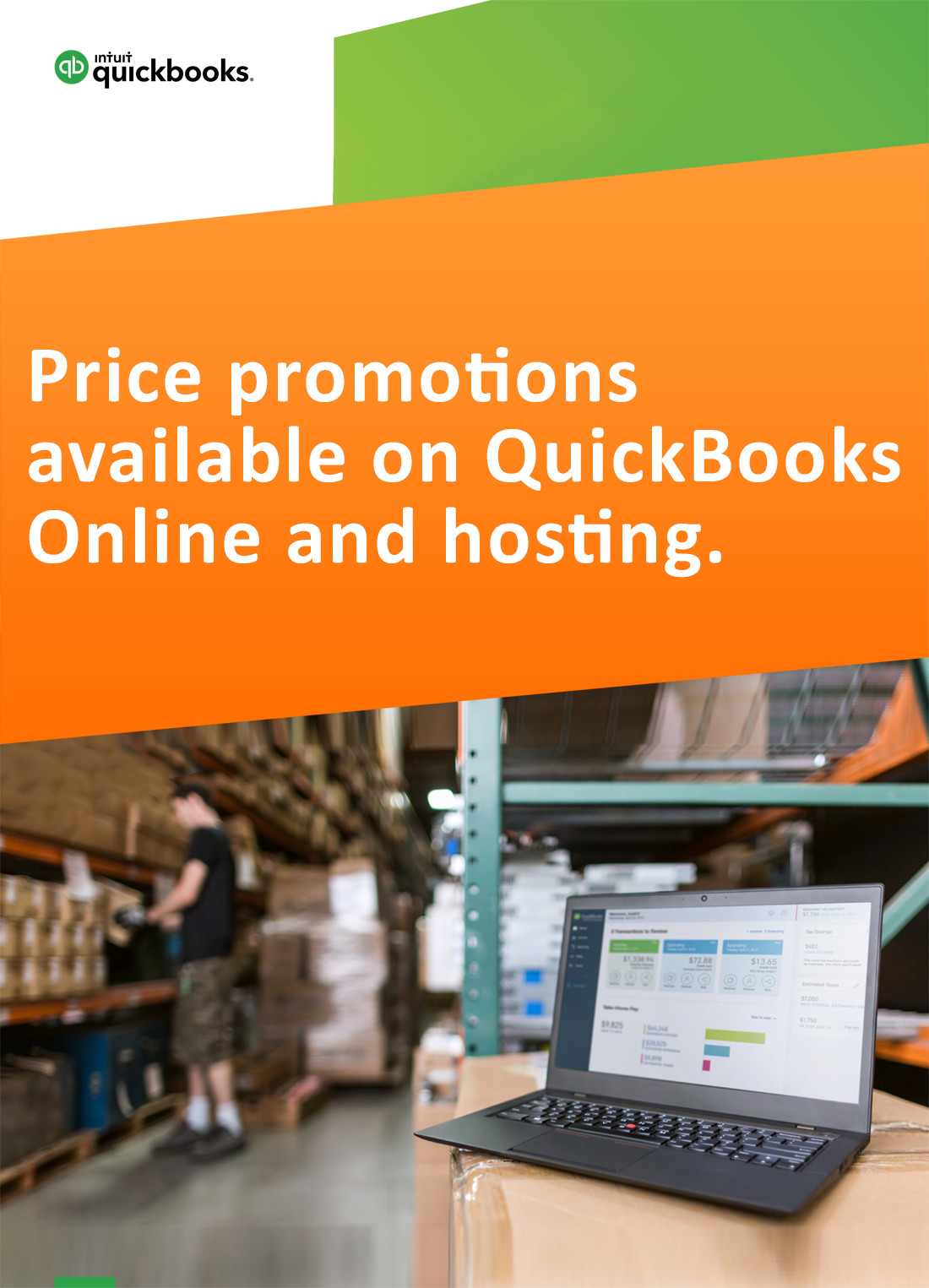
Request for price promotions

