How to Set Up DevOps Infrastructure on Azure Cloud?
DevOps is increasingly becoming an integral part of project management to enhance collaboration between the development teams and operations teams for driving projects to completion on-time, on spec, and within budget. It involves the automation of workflows and increases the efficacy of application deployment leading to the shortening of the overall software development life cycle (SDLC).
With Microsoft Azure DevOps, it is easy for organizations to unify application development and IT operations with a range of tools, services, and features that are available with the platform. Microsoft offers Azure DevOps Server as an on-premises solution and Azure DevOps Services as a software as a service (SaaS) platform. Let us explore how to set up DevOps infrastructure on the Azure cloud.
What Are the Advantages of Setting Up DevOps on Azure?
There are several benefits of setting up your DevOps infrastructure on Azure.
- Fully managed solution with built-in tools for application development and collaboration on the cloud.
- Multiple options for scaling and scoping data.
- Access to tools, features, and services over public networks to empower distributed teams to collaborate.
- Use of service hooks, extensions, and other features to leverage external application services.
- Work on multiple projects for continuous integration and deployment, track work progress, and defects.
What Are The Steps to Set Up DevOps on Azure Cloud?
Here are the steps involved in setting up DevOps on Azure cloud to help you plan better, collaborate more efficiently, and deploy applications with modern development services.
- Plan and map the structure of your organization and add it to Azure DevOps.
- You will have to select the region for your server while adding a name to your organization.
- Create a new project, or connect existing projects using tools such as Xcode, Eclipse, Git, or Visual Studio. Connect projects with Azure DevOps using personal access tokens (PATs).
- Add uses to the project and manage access either using Azure Active Directory (Azure AD) or through the direct assignment method at the Organizational level or the Project level.
- Once you have added users to the project, you can add repositories to the projects. These repositories can be either distributed or centralized. While a single project can have several distributed Git repositories, there can be only one centralized Team Foundation Version Control (TFVC) for each project. You will find the files and commits in Azure Repos.
- You can also find other features such as Azure Boards, Azure Pipelines, Azure Artifacts, and Azure Test Plans under each project.
- To test your implementation, try creating a new pipeline from Azure Pipeline, specify the repository you have used for your codes, and create a task.
- Test the project to confirm that you have set up your DevOps infrastructure on the Azure cloud correctly.
Apps4Rent Can Help You Set Up DevOps Infrastructure on Azure
While it is easy to work on projects with Azure DevOps, most organizations require assistance in setting up the solution. Also, some features available with on-premises Azure DevOps Server are not available in Azure DevOps Services. As a Tier 1 Microsoft CSP, Apps4Rent can virtualize Azure DevOps Servers and help you set up DevOps infrastructure on the Azure cloud. Contact Apps4Rent Azure experts, available 24/7 via phone, chat, and email for managed Azure plans and consulting services.
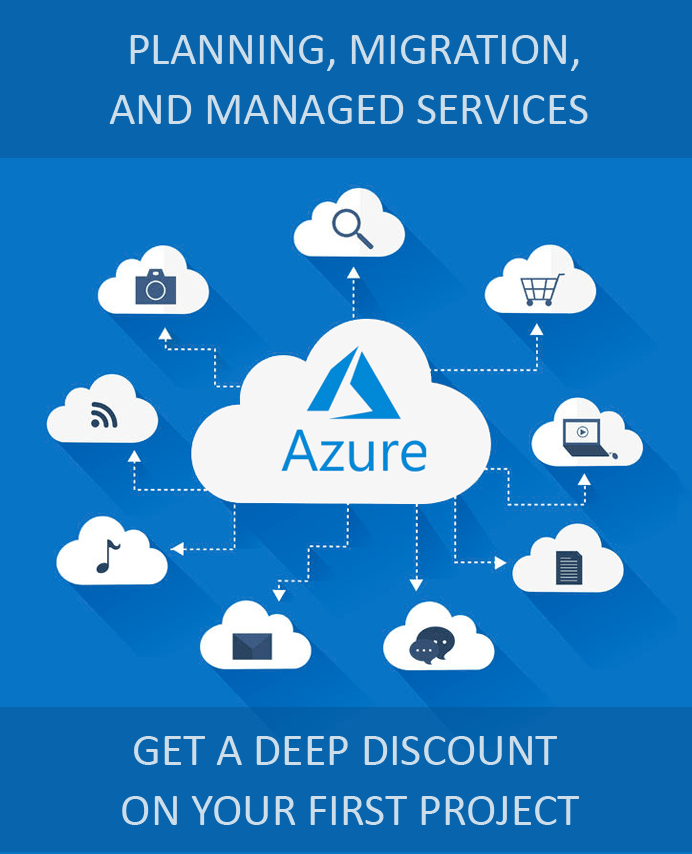
Looking for help with Azure?
Our Azure experts can help you.


