How to Use LivePlan with QuickBooks?
LivePlan is a comprehensive business planning software used by over a million small businesses for planning, forecasting, and financial management. It simplifies business planning using templates, powerful dashboards, automation capabilities, and integrations.
Many of the small businesses that use LivePlan also use QuickBooks for accounting. Using the two applications simultaneously can help businesses improve their workflows and leverage richer insights to reach their goals. In this article, we will focus on connecting LivePlan and QuickBooks Desktop and explore the option of cloud hosting.
What are the Advantages of Connecting QuickBooks Desktop with LivePlan?
Integrating LivePlan with QuickBooks Desktop helps businesses take full advantage of the financial management tools using data in QuickBooks to make smart, data-driven decisions. Here are the advantages of using LivePlan with QuickBooks Desktop.
- Businesses can create budgets and forecasts using QuickBooks data. The previous year’s sales and expenses data in QuickBooks Desktop can be used as the baseline for the new fiscal year.
- The LivePlan Dashboard can consolidate QuickBooks accounting data and highlight key business numbers to generate insights needed to grow the business.
- QuickBooks data can be analyzed in LivePlan to compare data with industry peers and facilitate in making strategic decisions.
- It simplifies tracking progress by highlighting the difference between budget and forecast and helping in managing costs.
- It automates reports that can be customized with a few clicks. This can simplify presenting easy-to-understand financial reports to various stakeholders, such as the board of directors, investors, and immediate team members.
How to Connect LivePlan with QuickBooks Desktop?
Connecting LivePlan with QuickBooks Desktop will simplify the process of importing up to two years of accounting actuals, and any new data help businesses stay updated and compare their actuals to their LivePlan forecast. Here is how LivePlan Dashboard can be integrated with QuickBooks Desktop.
- Log in to the LivePlan account and select the option to Create a new company.
- The start of the current fiscal year should be set as the start date for the forecast.
- Select the Dashboard option as the starting point and click on Get Started.
- Select QuickBooks Desktop in the data source overlay, and then click on Continue.
- Install the LivePlan Sync Manager on the computer on which the QuickBooks Desktop application is installed.
- Open the QuickBooks Desktop company file with admin credentials in single user mode and launch the LivePlan Sync Manager.
- On clicking Continue in LivePlan, a token will be generated, that has to be pasted in LivePlan Sync Manager.
- Click on Continue again, and a message stating that LivePlan is connecting to QuickBooks Desktop will appear.
- Switch to QuickBooks Desktop, and select the permissions to be allowed on the QuickBooks-Application Certificate.
- On clicking OK, let’s sync on the LivePlan window, the application will pull data from the QuickBooks Desktop company file.
Apps4Rent Can Host QuickBooks Desktop and Integrations in The Cloud
While LivePlan was originally designed to sync only with QuickBooks Online, support has now been extended to QuickBooks Desktop as well. However, the challenge that remains is that the LivePlan Sync Manager must be installed on the same machine as QuickBooks Desktop limiting its accessibility.
The alternative is to opt for QuickBooks Desktop cloud hosting. As an Intuit Authorized Hosting Provider, Apps4Rent can host QuickBooks Desktop in secure top tier SSAE 16 datacenters along with other financial applications. Contact our cloud hosting service consultants, available 24/7 via phone, chat, and email for assistance.
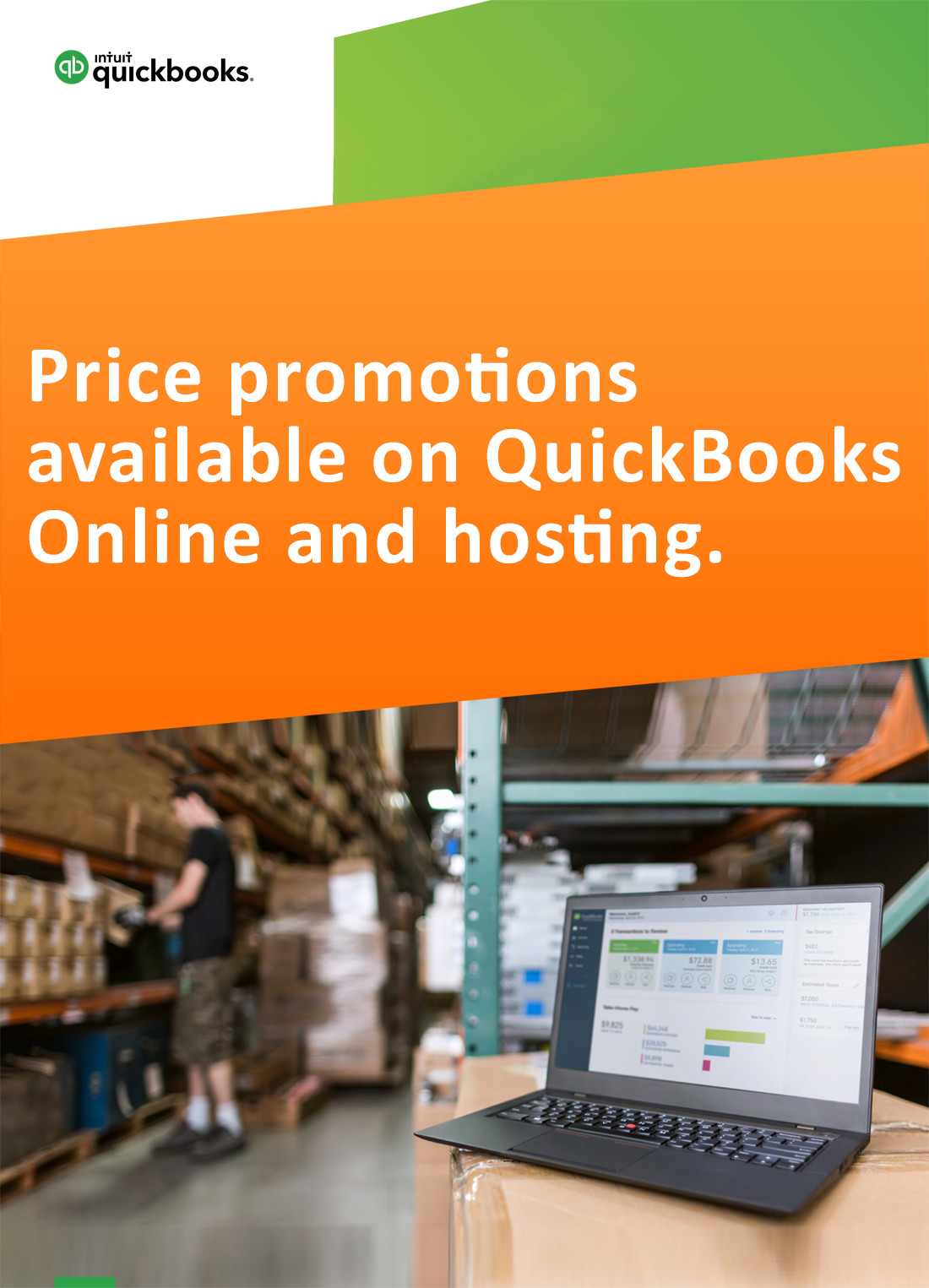
Request for price promotions

