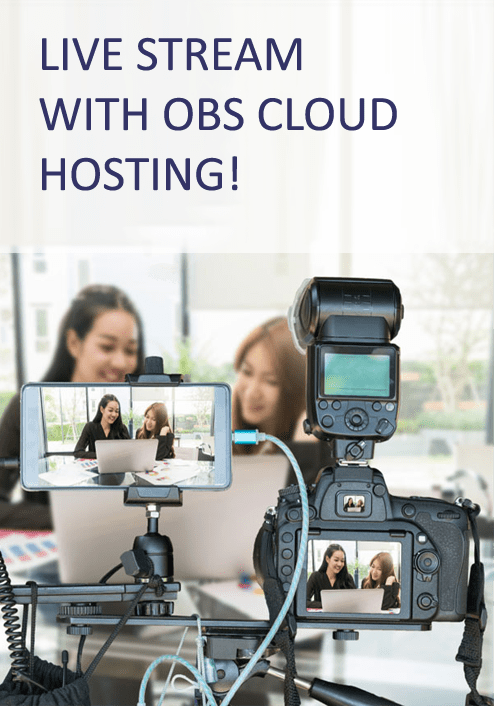How to Set Up OBS Studio for Kaltura Livestreaming?
Kaltura provides you with an excellent platform for business communication and collaboration, virtual events, online education, and more. The service allows you to create and live stream your content to your target audience. It also allows you to connect an external software encoder for additional features. If you want to leverage this freedom to create a pleasant viewing experience for your audience without affecting your budget, OBS Studio can be one of the best options. This article will discuss how you can set up the free software – OBS Studio – for live streaming on Kaltura.
What Are the Benefits of Streaming on Kaltura?
Kaltura is a versatile video streaming platform for various types of content. The following points summarize some of its advantages.
- If you are a business, Kaltura live streaming can meet several use cases such as virtual meetings, townhalls, video messaging, and podcasting.
- Kaltura allows you to stream events in real-time, enabling you to communicate with your audience as a part of your marketing campaigns, training programs, recruiting activities.
- Kaltura provides you with robust tools for content creation, publishing, management, distribution, search, and analytics.
- The service can be an ideal solution to enable remote teaching and learning. It helps you host your school online with its Learning Management System (LMS) integration.
- The Kaltura TV Platform gives media companies and broadcasters the ability to stream on-demand and OTT (Over-the-Top) content.
Why Is OBS Ideal Software for Live Streaming?
OBS is perceived as the gold standard of streaming software applications available as of today. Below are some essential features of OBS Studio that make it the favorite of streamers around the world.
- OBS Studio is freeware and open-source. You can download, use, distribute, and modify the software as you want.
- It provides you tools for video creation, gameplay recording, screen capture, and live streaming.
- The software allows brands and individual video creators to stream their content on various platforms like YouTube, Facebook, Twitter, and more.
- With features such as picture-in-picture, grid view, and Multiview, OBS Studio gives you maximum control of your production.
- OBS settings options allow you to adjust the quality of your videos for low-latency and high definition.
- The vast OBS Community works a user manual for those who have just started exploring the software.
- The software is compatible with Windows PCs, Mac, and Linux systems.
How to Configure OBS Studio for Live Streaming on Kaltura?
To set up a live streaming session for Kaltura using OBS Studio, you will need the Primary URL and the stream name from the Kaltura Webcast Event page. Once you have this information, you can make the below changes in your OBS settings.
- Open OBS Studio and go to Settings.
- Click on the Stream tab.
- Set Stream Type as Custom Streaming Server from the dropdown.
- Enter the Primary URL you have obtained from Kaltura into the Server URL box.
- Enter the Stream Name in the Stream Key box.
- Click OK when done.
You can now set up your scenes and add sources to go live on Kaltura with OBS Studio.
Apps4Rent Can Help You Host OBS Studio in a Virtual Environment
OBS Studio enables you to broadcast Full HD videos in real-time. The software can deliver much better performance on a virtual desktop as compared to on-premises infrastructure. With OBS Studio cloud hosting, live streaming is simplified as the software can be accessed using any device, including computers, laptops, and smartphones. At Apps4Rent, we host your software in a cloud environment powered by our robust and reliable data centers, NVIDIA GPU, and Azure cloud. Contact us via phone, live chat, or email to know more about the dedicated OBS hosting plans.