How to Migrate Physical Server to Azure?
As businesses are increasingly adopting cloud services, there is a need to migrate physical servers to Microsoft Azure. Microsoft offers a host of tools and services to facilitate such migrations. In this guide, we will elaborate on the Azure Migrate Server Migration tool and explain how IT teams can leverage it to simplify the planning and migration of physical servers to Azure. We will also explain the end-to-end migration and the steps involved in completing the process.
What is Azure Migrate Server Migration Tool?
The Azure Migrate Server Migration tool is a feature that IT professionals can use to assess various factors, such as Azure suitability analysis, planning of migration costs, rightsizing based on performance, and application dependency analysis. Here is what you can do with the tool.
- Determine if the server is compatible with Azure for migration and identify incompatibilities that can be remediated before the transition.
- Identify the right Azure resources for provisioning and estimate costs accurately.
- Visualize workload dependencies for better planning.
The tool can assess physical servers in as few as four steps to facilitate the migration to Azure.
What Are the Steps to Migrate A Physical Server to Azure?
The process of migrating from an on-premises server to Azure has to be broken down into multiple phases.
Preparing Azure and On-Premises Servers for Migration
The first phase of the migration involves preparing both the environments for the migration. On Azure, this involves creating an Azure Migrate project and assigning permissions to specific users to create virtual machines and write to an Azure managed disk. Then an Azure virtual Network (Vnet) will have to be set up, so that when Azure VMs can be joined to it during the process of replication while migrating.
Similarly, the preparation of the on-premises infrastructure involves the verification of physical server requirements and ensuring that the on-premises machines comply with Azure VM requirements.
Set up the Server Migration Tool
In this phase, you will have to add the Azure Migrate: Server Migration tool to the Azure project that you created in the first step. You will also have to set up a machine for the replication appliance that will have to be registered with Azure Migrate: Server Migration tool. At this stage, the Azure target region for migration has to be specified, and an Azure Site Recovery vault will be created.
Installing Mobility Service
The mobility service agent has to be installed on each machine that has to be migrated. The installer for the agent is available on the replication appliance. You will have to extract the contents of the installer file/ tarball locally on each machine, run it, and register the agent with the replication appliance. Note that you will need the passphrase on the replication appliance. Regenerating it would break the connectivity, and the replication appliance will have to be re-registered.
Initiating Machine Replication
Now you can initiate the replication process in the Azure Migrate project. Configure the replication settings to initiate the replication for the servers. Up to 10 machines can be replicated simultaneously. You will have to create batches of 10 machines if there are more. Once the replication is completed, delta changes to the on-premises disks are replicated in the corresponding Azure disks. You can now migrate your virtual machines to Azure.
Migrating Virtual Machines to Azure
Once delta replication is in operation, you can migrate your on-premises virtual machines to Azure. It is advisable to run test migrations for each machine so that you can confirm that other on-premises machines are not affected, and Azure VMs can successfully use the replicated data. Once the test is successful, clean up the test migration, and select Shut down virtual machines and perform a planned migration with no data loss for the VM that is ready to be migrated in the Azure Migrate project. The VM will appear on the Virtual Machines page. You can right-click and select stop migration to end replication for the on-premises machine. Install the Azure VM Agent, perform acceptance tests, and remove local VMs from the inventory.
Apps4Rent Can Help You Migrate Physical Servers to Azure
There are multiple options available to migrate physical servers to Azure, and the choice of resources available withing Azure for migration can be confusing even for businesses with a robust IT team. As a Tier 1 Microsoft CSP, Apps4Rent has experienced Azure cloud architects, available 24/7/365 via phone, chat, and email, with deep knowledge of managing and supporting Azure virtual machines, who can help you migrate your on-premises servers to Azure. Contact us today for moving your on-premises workloads to the cloud.
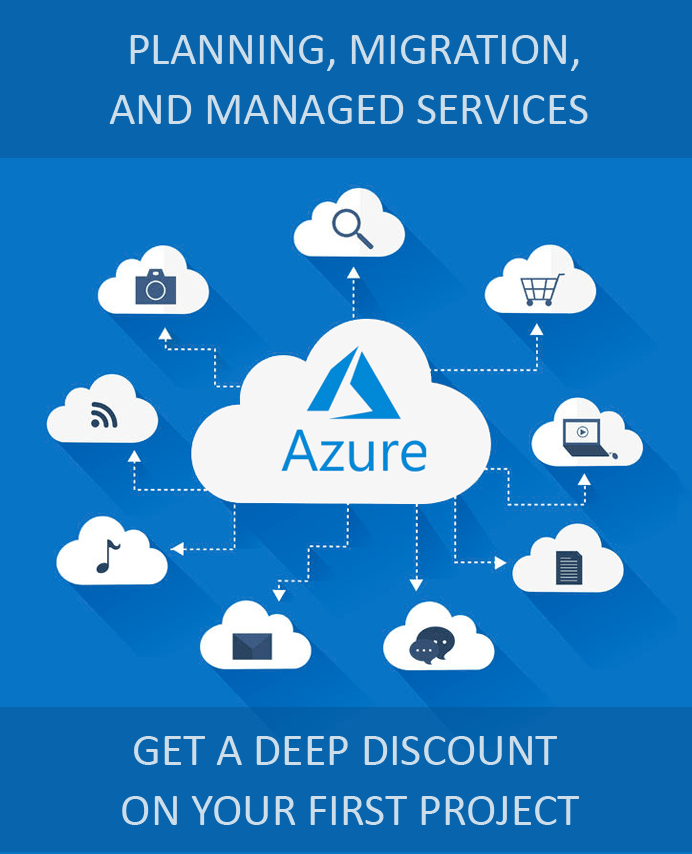
Looking for help with Azure?
Our Azure experts can help you.

