How to Use BigTime with QuickBooks Desktop?
BigTime is an industry-leading time-tracking, billing, and project management software that is used by over 2000 professional firms. It offers customized software for businesses in professional services specifically useful for verticals such as accounting, architecture, engineering, consulting, government contracting, IT services, and law firms. The software can help improve the profitability of these businesses by helping them function more efficiently.
BigTime is an official Intuit-Integrated Application and seamlessly integrates with QuickBooks Desktop and QuickBooks Online to migrate data, invoice, and synchronize clients and projects. In this article, we will focus on using BigTime with QuickBooks Desktop.
What Are the Advantages of Integrating BigTime with QuickBooks Desktop?
Integrating BigTime with QuickBooks allows users to share data across the two applications. Here are the advantages of using BiGTime with QuickBooks Desktop.
- Timesheets, expenses, and invoices data can be posted from BigTime to QuickBooks Desktop with a few clicks.
- Data in the client list, project list, and staff list can be synchronized from QuickBooks to BigTime without manually entering information.
- It will save users time and work as duplicate data does not have to be entered into the two systems.
- Businesses can generate invoices faster and realize more revenue.
- It provides real-time insights into resource allocations and minimizes the chances of over or under schedule.
- Labor and expense codes used in QuickBooks can be imported into BigTime, allowing staff to continue to log time with those codes.
How to Integrate BigTime with QuickBooks Desktop?
BigTime can be synchronized with QuickBooks Desktop using the BigTime Sync Agent, which is a desktop application that monitors pending transactions or changes a QuickBooks file to trigger a sync.
Follow the steps below to connect QuickBooks Desktop Files with the Sync Agent.
- Log in to the computer on which the BigTime Sync Agent has to be installed with Windows Administrator rights.
- Launch QuickBooks Desktop using the credentials of the default admin user.
- Open the QuickBooks data file that has to be synchronized with BigTime. Ensure that other company files are not open.
- Navigate to My Company>Integrations in BigTime to expand the list of supported applications.
- Click on the icon for QuickBooks Desktop to activate it.
- Select Enable in the sidebar, and then click on the Grant button on the installer.
- Once the installation is completed, click on Begin, and provide the BigTime administrator credentials for the Sync Agent.
- Click on the Connect button on the QB Sync Agent to grant access to the open QBW file.
- Select the “Yes, always option…” in the QuickBooks Application Certificate dialog box and click outside the BigTime Sync Agent window to close the window.
Apps4Rent Hosts QuickBooks Desktop in the Cloud
While BigTime operates in the software as a service (SaaS) model, the same is not true for QuickBooks Desktop. Consequently, many users who prefer to enter data in QuickBooks Desktop and synchronize it with BigTime and other integrated applications experience issues if they do not have access to the machine on which QuickBooks Desktop and the BigTime Sync Agent is installed.
This challenge can be overcome by installing the applications in the cloud. As an Intuit Authorized Hosting Provider, Apps4Rent hosts QuickBooks Desktop, along with other integrated applications in secure top-tier SSAE 16 datacenters. Contact our QuickBooks hosting advisors, available 24/7 via phone, chat, and email for assistance.
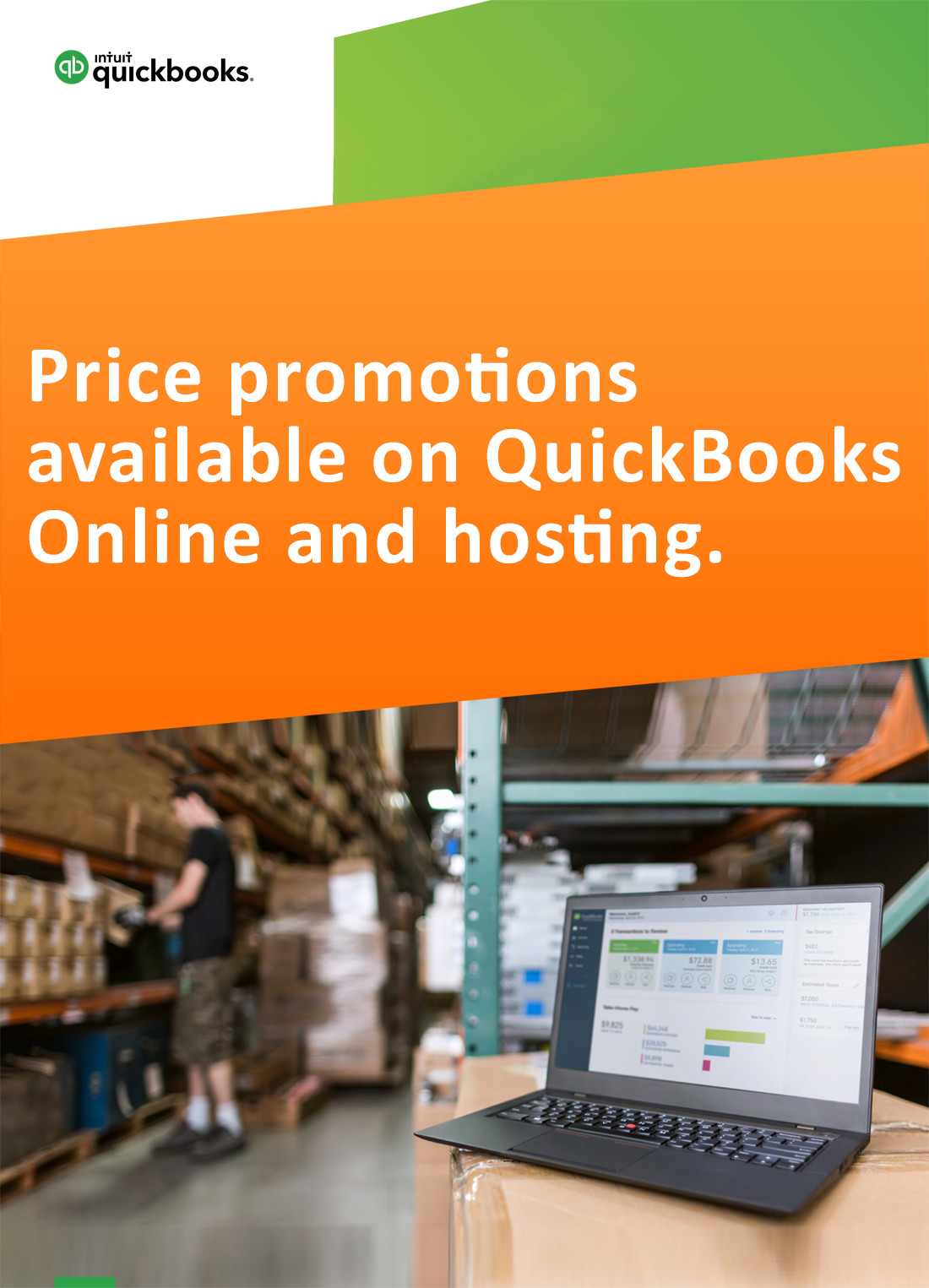
Request for price promotions

