How to Integrate Maxio with QuickBooks?
Maxio is a financial operations platform that helps businesses manage their GTM, generate customizable and drillable reports, and ensure precise revenue calculations. It offers an Advanced Revenue Management module, which automatically applies standalone selling prices (SSPs) and revenue reallocation rules to specified contract populations, thus automating and streamlining revenue allocation processes. Moreover, it also includes an Expense Management module, which allows businesses to automatically capitalize, recognize, and report on various types of expenses such as prepaid, fixed assets, and sales commissions. In this article, we will explain how to integrate Maxio with QuickBooks.
What Are the Advantages of Integrating Maxio with QuickBooks?
Here are some of the benefits of integrating Maxio with QuickBooks.
- Automatically synchronizes customers and transactional data with QuickBooks.
- Allows users to create individualized pricing to cater to each customer’s needs and add one-off charges to any subscription at any time.
- Enables users to prepare audit samples quickly with robust revenue waterfall reports that can be generated at both the customer and contract level.
- Offers an extensive library of collections cadence templates and automated escalation paths for numerous collection scenarios.
How to Integrate Maxio with QuickBooks?
Follow the given steps to integrate Maxio with QuickBooks Online.
- Log into your Maxio account.
- Navigate to Config > Integrations.
- Click on the “QuickBooks” tab.
- Click on the “Enable QuickBooks Online Integration” button.
- Click on the “Begin your Automation” button.
- Click on the “Connect QuickBooks and continue to step 3” button. You will be prompted to log into your QuickBooks account.
- Once logged in, click “Authorize.”
- Configure the synchronization settings according to your business requirements.
- Click on the “Send options and continue to last step” button.
Apps4Rent Can Help with Maxio and QuickBooks Integration
Integrating Maxio with QuickBooks brings together powerful financial planning and analysis capabilities with comprehensive accounting functionalities, resulting in improved financial management, data accuracy, and operational efficiency for businesses. However, additional configurations are required in QuickBooks to correctly map data items between the two solutions.
As an Intuit Authorized Hosting Provider, Apps4Rent offers QuickBooks licenses and hosts them on the cloud from top-tier SAE-16 certified data centers in New York and New Jersey. Additionally, leveraging our expertise in third-party integrations, we can help you in seamlessly configuring and integrating QuickBooks with Maxio at no additional cost. Contact our QuickBooks hosting specialists available 24/7/365 via phone, chat, and email for assistance.
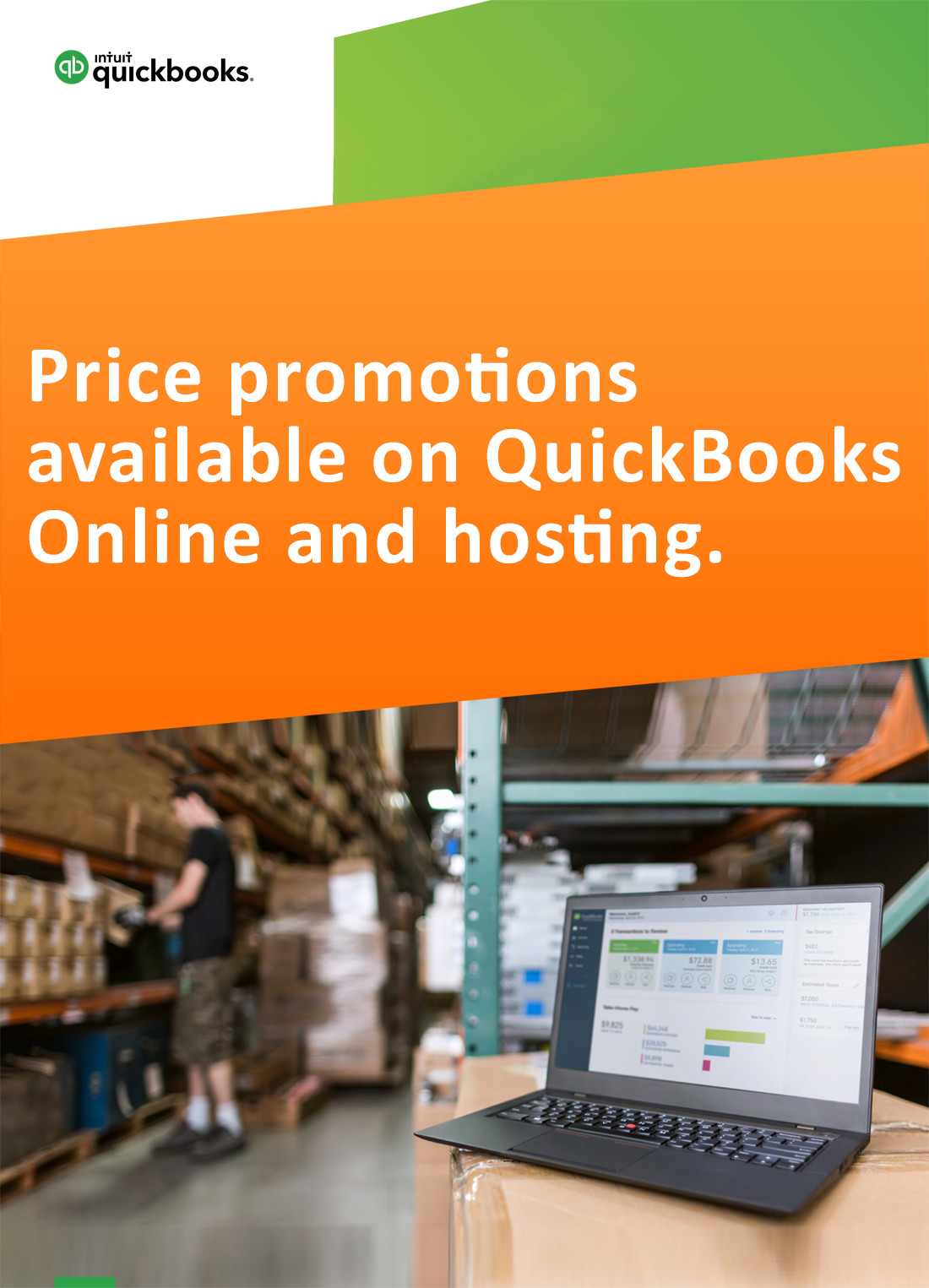
Request for price promotions

