How to Integrate Keela CRM with QuickBooks?
Keela is a robust nonprofit CRM and fundraising management software specifically designed to empower organizations in managing donor relationships and streamlining their fundraising efforts. With features that include centralized donor management, automated administrative tasks, and comprehensive reporting and analytics, Keela helps nonprofits maximize their impact and enhance operational efficiency. This cloud-based solution also offers tools for email marketing, project management, and task tracking, making it an all-in-one platform for nonprofit needs. While Keela provides powerful capabilities for nonprofit organizations, integrating it with QuickBooks, a leading accounting software, can further streamline financial management and reporting processes. This article will guide you through the steps to effectively integrate Keela with QuickBooks, ensuring a seamless connection between your donor management and financial systems.
Advantages of Integrating Keela with QuickBooks
The benefits of using Keela along with QuickBooks are mentioned below.
- Access to a completely customizable CRM platform that can be used to monitor and manage sales
- Keela supports integration with a variety of tools popularly used by businesses like Outlook and Gmail.
- Integration with QuickBooks helps save time and minimizes human error.
- Integrating with QuickBooks allows Keela to automate critical administrative tasks such as donor acknowledgments, tax receipts, and gift processing.
- The integration provides insights into fundraising performance and donor behavior through customizable dashboards and reports.
- Keela offers tools to manage projects, assign tasks, and track progress, which enhances teamwork and organizational efficiency.
- The ability to integrate with various tools, including QuickBooks, Outlook, and Gmail, ensures seamless operations and data synchronization.
How to Integrate Keela with QuickBooks?
The following points outline the steps to integrate Keels with QuickBooks Online, not the Desktop version of the accounting software.
- Begin by navigating to the Organization Settings within your Keela account.
- Select the Integrations tab, locate QuickBooks, and click on the Connect button. This action will redirect you to the Intuit App Center to log into your QuickBooks Online (QBO) account.
- Input your QuickBooks account credentials to proceed with the login process.
- After signing in, you will be prompted to select the appropriate QuickBooks account for your organization.
- A screen will appear requesting your authorization for Intuit to share your information with Keela. Click on Authorize, and you will be redirected back to the Integrations page in Keela.
- Once the integration is successfully established, ensure that the Track Classes option is enabled in your QuickBooks Accounts & Settings. This setting allows Keela to sync transactions to specific classes in QuickBooks.
Now that you have successfully integrated Keela with QuickBooks Online, the next step is to configure your Sync Settings. This step involves mapping your Keela data to the appropriate locations in QuickBooks for future syncing.
- In the Integration Settings, click on Actions and then select Sync Settings.
- In the Income tab, link your Keela income data to the relevant Products/Services you have set up in QuickBooks. Choose the appropriate Product/Service for syncing Donation data.
- In the Expenses tab, map your Keela expenses to the Expense Categories you created in QuickBooks, selecting the relevant categories for syncing.
- In the Classes tab, choose to sync Keela transactions to a Class in QuickBooks based on either Impact Area or Campaign, adding more mappings as needed.
- Once you have configured your mappings, you’re all set to sync your data to QuickBooks!
Reach Out to Apps4Rent for Professional QuickBooks Integrations
Connecting your Keela CRM with your accounting software, such as QuickBooks, helps eliminate duplication and reduce errors, leading to smoother organizational workflows. Although this integration may appear simple, it often requires careful configuration and troubleshooting to achieve optimal performance. When you choose Apps4Rent for your Keela integration, you can count on skilled technicians to ensure both systems are perfectly aligned.
As an Intuit Authorized Hosting Provider, Apps4Rent offers various QuickBooks hosting services. Our infrastructure is supported by SSAE 16 certified data centers, providing robust data security and encryption. Contact us via chat, email, or phone to learn how we can support your organization in achieving its next goals. With more than 20 years of expertise, our dedicated support team is here to assist you with all your QuickBooks queries, day or night!
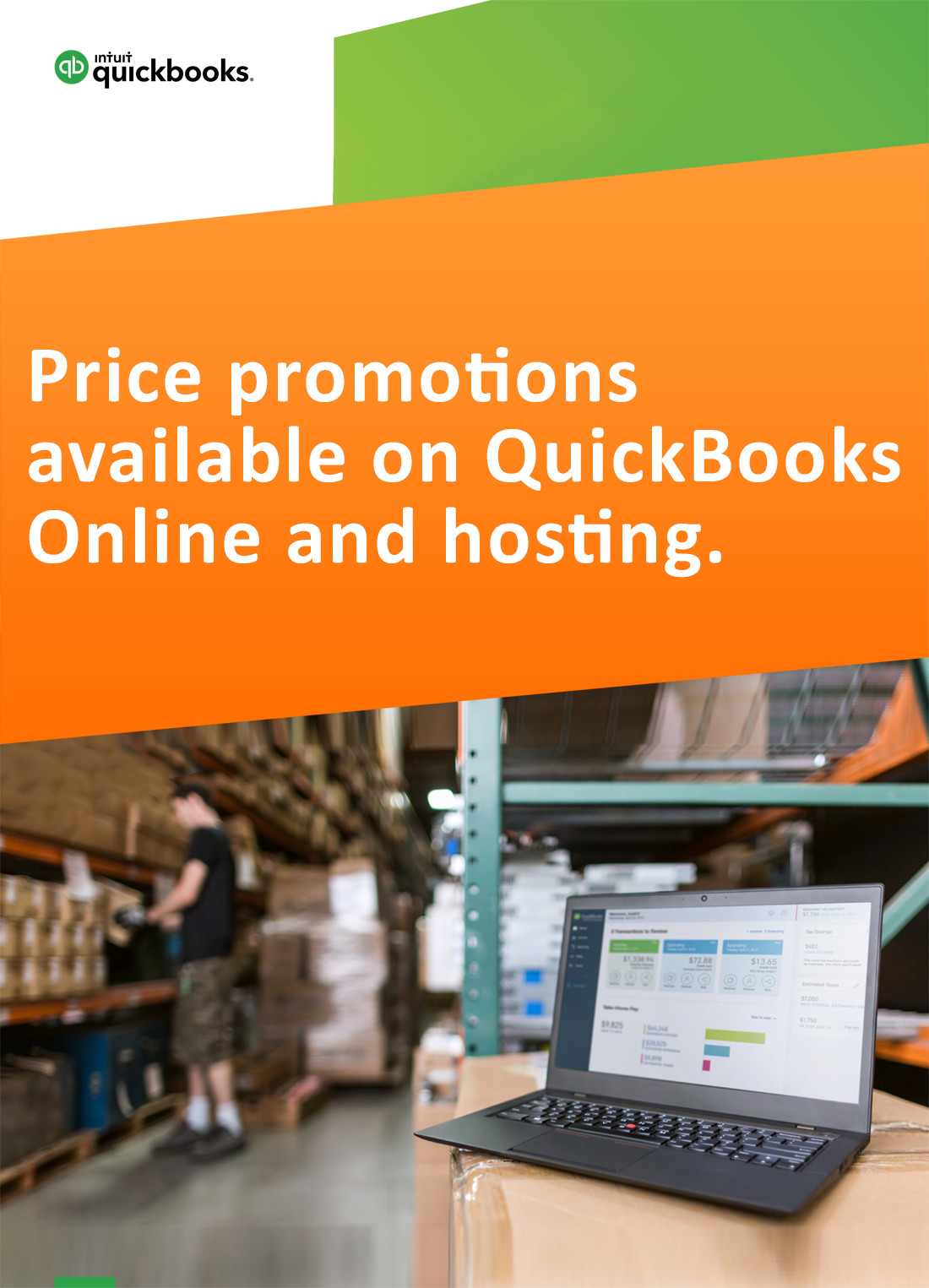
Request for price promotions


