How to Integrate Workshop with QuickBooks?
Business management software (BMS) are comprehensive digital platforms that are designed to streamline and automate various aspects of organizational operations. Workshop is a reliable BMS solution that is specifically tailored for automotive and mechanical workshops. Its core features include job, customer, inventory, and financial management, as well as robust reporting capabilities. By using Workshop software, workshops can improve efficiency, reduce costs, and enhance customer satisfaction. It’s a user-friendly tool that can help businesses of all sizes to manage their operations more effectively.
Workshop software also supports integration with several third-party applications, including the popularly used accounting software, QuickBooks. The upcoming sections of this blog post will focus on the benefits of integrating Workshop with QuickBooks, as well as the steps for it.
What Are the Benefits of Integrating Workshop with QuickBooks
The following points highlight the advantages of integrating Workshop with QuickBooks.
- Automated Data Syncing: Effortlessly syncs customer, supplier, invoice, and payment information between systems, eliminating manual data input.
- Reduced Human Error: Reduces the likelihood of errors commonly associated with manual data handling.
- Real-Time Data Sync: Ensures data is always current and consistent across platforms.
- Minimized Discrepancies: Reduces the chance of financial record inconsistencies.
- Clear Financial Visibility: Provides a comprehensive view of your business’s financial health.
- Informed Forecasting: Leverage accurate data for forecasting trends and planning strategies.
- Effortless Tax Filing: Streamlines tax preparation and filing processes.
- Minimized Risk of Errors: Lowers the risk of mistakes in tax calculations and submissions.
How to Integrate Workshop with QuickBooks?
The following steps outline the integration process for connecting Workshop with QuickBooks.
- Navigate to the Integrations menu and select QuickBooks.
- Click on Connect to QuickBooks to initiate the connection.
- Use the Workshop Software connection and click Continue to proceed to the App Centre.
- In the QuickBooks App Centre, click Authorize to grant access and complete the connection.
- Once authorized, return to Workshop Software, where you’ll be prompted to fill in all required fields on the QuickBooks settings page.
- After completing the fields, click Save to finalize the setup.
- On your first connection, click the Sync button at the top of the screen to import data from QuickBooks into Workshop Software. This will transfer all your customers and suppliers. Future syncs will occur automatically if you manage customer and supplier data within Workshop Software. To manually sync any updates from QuickBooks, press the Sync button again.
Leverage Apps4Rent for Simplified Workshop and QuickBooks Integration
Integrating systems can often be a complex process that demands a deep understanding of the technologies involved. At Apps4Rent, we simplify this process for you, leveraging our extensive experience as an Intuit Authorized Hosting Provider. We offer seamless QuickBooks integration services with a wide range of applications, including Workshop Software. Additionally, we offer a variety of customized QuickBooks Desktop hosting plans to suit your unique business needs. Our dedicated support team is available around the clock—via phone, chat, or email—to ensure smooth integration and provide assistance whenever you need it.
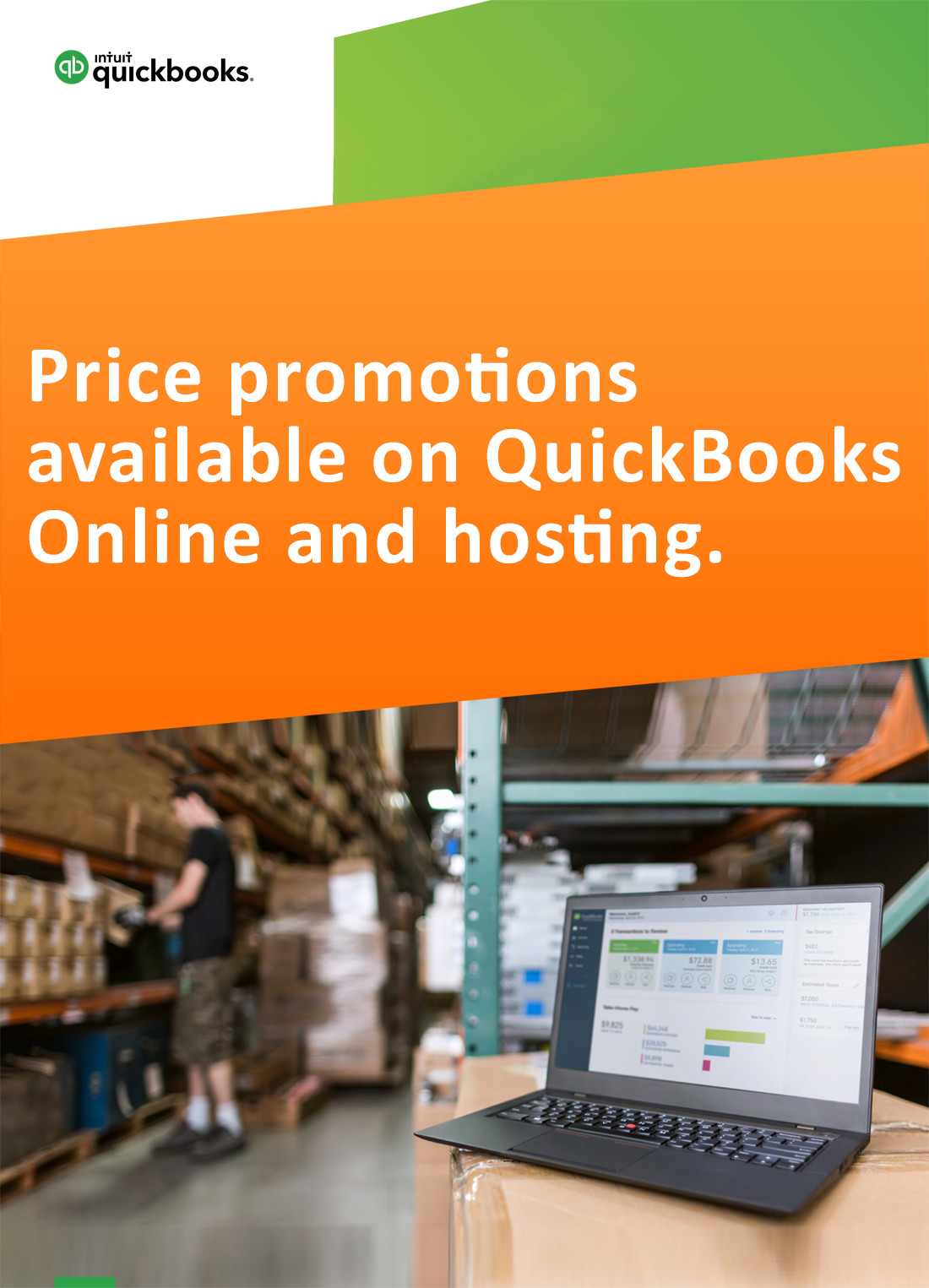
Request for price promotions


