How to Integrate Uphance with QuickBooks?
Running a fashion or apparel business involves more than managing products. You must oversee inventory, orders, production, and supplier relationships in real time. Uphance is designed to meet these needs. Built specifically for the apparel, footwear, and textile industries, it provides comprehensive tools for inventory management, product lifecycle tracking, order processing, and vendor management.
Uphance helps teams stay coordinated through features such as mobile sales apps, task collaboration, and customizable reports. It also supports multi-currency and multi-channel operations, making it a strong fit for growing brands with complex workflows.
Integrating Uphance with QuickBooks connects your operational processes to your accounting system. This reduces manual data entry, improves accuracy, and gives finance teams immediate access to current financial information. In the sections ahead, we will guide you through linking Uphance with QuickBooks and show how to make the most of this integration for your business.
Key Benefits of Integrating Uphance with QuickBooks
Connecting Uphance with QuickBooks creates a powerful link between your apparel operations and financial management. This integration streamlines workflows by syncing critical data and reducing manual work, which is essential for growing fashion and apparel businesses. Here are the main advantages you gain from combining these two platforms:
-
Automatic Transaction Sync
Invoices, payments, and other transactions flow smoothly between Uphance and QuickBooks, cutting down on manual data entry and lowering the chance of errors.
-
Seamless Invoicing
Sales invoices generated in Uphance are pushed directly to QuickBooks, keeping your financial records up to date across both systems.
-
Real-Time Payment Tracking
Payments recorded in QuickBooks automatically update Uphance, giving you immediate insight into outstanding balances and completed transactions.
-
Greater Accuracy and Efficiency
Removing the need to enter the same information twice boosts accuracy and streamlines daily operations.
-
Centralized Financial Control
Run your apparel business processes in Uphance while leveraging QuickBooks’ accounting tools, consolidating data for clearer financial oversight.
-
Time and Cost Savings
Automating routine accounting tasks reduces administrative workload and frees your team to focus on core business priorities.
-
Support for International Operations
The integration is available for businesses operating in the US, Canada, UK, EU, and Australia, supporting global sales and financial management.
How to Integrate Uphance with QuickBooks?
Connecting Uphance with QuickBooks allows you to synchronize your financial and operational data seamlessly. The integration helps reduce manual work, improve accuracy, and keep your records up to date across both platforms. Follow these straightforward steps to set up and configure the integration for your apparel business.
- Install the QuickBooks app within your Uphance account to enable the integration.
- Click the Configure button in Uphance to start linking your QuickBooks account.
- Open a new browser tab and log into your QuickBooks account to prepare for connection.
- Return to Uphance and click the Connect button to link your QuickBooks account.
- Begin configuring your integration settings by choosing which documents to sync, such as invoices, credit notes, and payments. You can set some of these to sync automatically or push them manually when needed.
- Map your sales channels to the correct Deposit, Cost of Goods Sold (COGS), and Shipping Charges accounts in QuickBooks. This is the default configuration called Accounts by Channel.
- If desired, switch to Product Categories mapping for more detailed syncing. This lets you map and show product categories on invoices when line items are enabled.
- Configure purchase and production settings by mapping purchase clearing accounts and inventory on hand.
- Align your sales tax rates between Uphance and QuickBooks to ensure accurate tax calculations.
- Similarly, map your purchase tax rates in both systems to keep them consistent.
- Use the Recent Activity Log in Uphance to review the status of invoices and payments pushed to QuickBooks, including any errors.
Partner with Apps4Rent for Seamless Uphance and QuickBooks Integration
Integrating Uphance with QuickBooks requires precision to avoid errors that can disrupt your workflows and financial accuracy. Working with a trusted provider like Apps4Rent helps ensure a smooth, reliable connection between the two platforms, minimizing risks and common issues.
As an Intuit Authorized Hosting Provider, Apps4Rent offers tailored QuickBooks Desktop hosting solutions designed to fit your business needs. Reach out via chat, phone, or email to learn how we can support your integration journey and optimize your accounting processes.
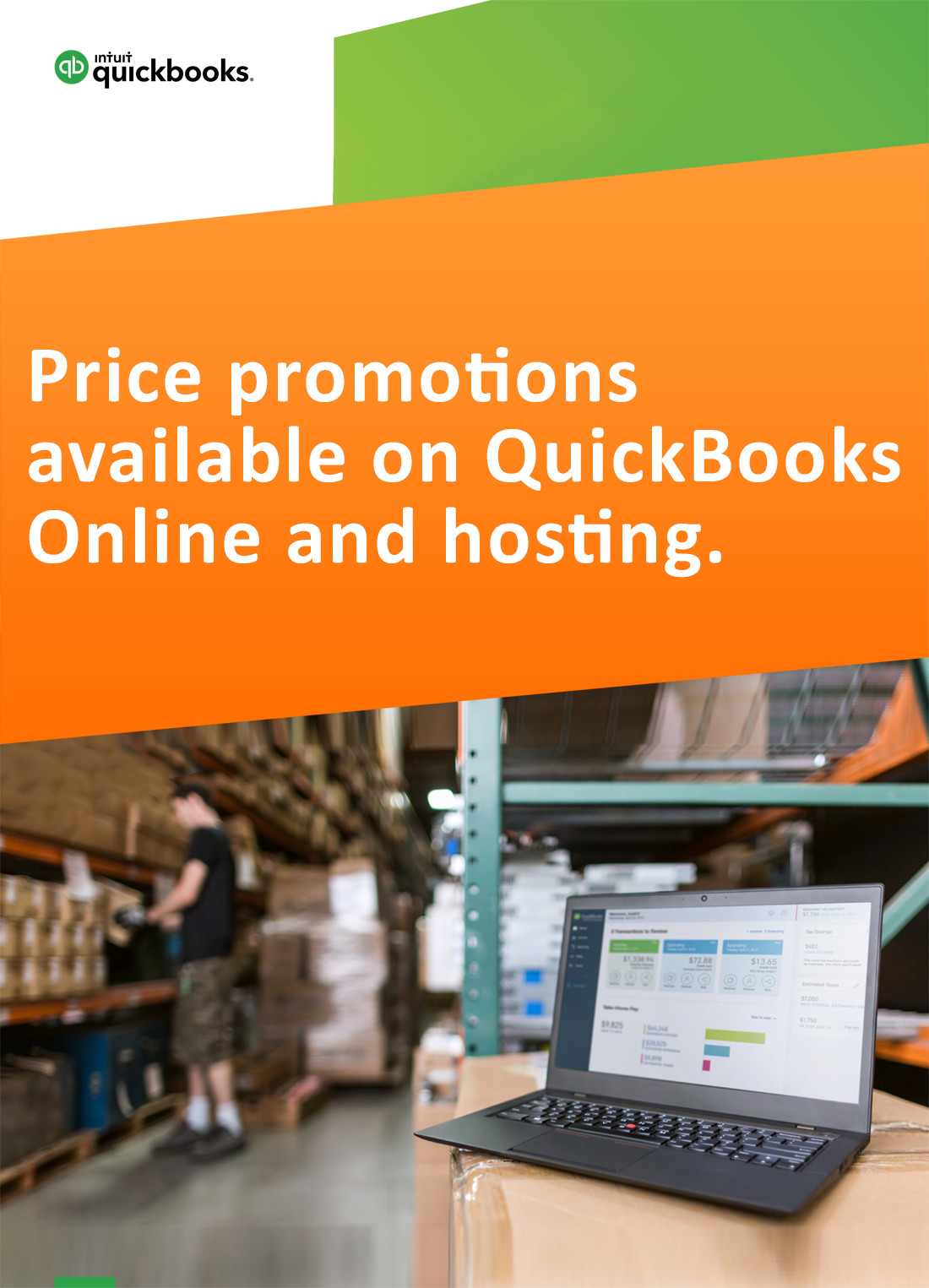
Request for price promotions


