How to Integrate Stockpit with QuickBooks?
Efficient inventory management is essential for businesses looking to streamline operations, prevent stock shortages, and optimize purchasing decisions. While many invoicing and accounting platforms provide basic inventory tracking, they often lack the depth needed for real-time stock monitoring and multi-location management. This is where Stockpit comes in.
Stockpit is a specialized inventory management solution designed to complement invoicing and accounting software like QuickBooks Online. It enables businesses to track inventory across multiple locations, automate stock updates based on sales, and set up reorder points to prevent shortages. Features such as lot number tracking, purchase order creation, and automated stock adjustments ensure businesses maintain accurate inventory levels without manual intervention.
Beyond its standalone capabilities, Stockpit’s seamless integration with QuickBooks Online allows businesses to synchronize inventory data directly with their financial records. This integration ensures that inventory updates, sales transactions, and purchase orders remain consistent across both platforms, reducing discrepancies and improving operational efficiency. In the next section, we’ll walk through the process of integrating Stockpit with QuickBooks, ensuring a smooth and hassle-free setup.
Why Integrate Stockpit with QuickBooks?
Bringing Stockpit and QuickBooks together creates a seamless inventory management solution that enhances tracking, automates updates, and improves overall business efficiency. By integrating the two platforms, businesses can optimize stock control, reduce manual errors, and gain real-time insights into inventory levels. Here’s how this integration benefits your operations:
- Multi-Location Tracking: Monitor inventory across different warehouses or stores, ensuring accurate stock updates.
- Assemblies & Kits: Manage product bundles and assemblies effortlessly, keeping track of components and finished goods.
- Reserved Inventory & Shipping Orders: Allocate stock for specific orders to prevent overselling or shortages.
- Automated Syncing: Sales and purchase data from QuickBooks update inventory in Stockpit instantly.
- Error Reduction: By eliminating manual data entry, businesses minimize discrepancies and maintain precise stock records.
- Efficient Workflows: Reduce time spent on inventory management, allowing teams to focus on growth.
- Data-Driven Decisions: Access real-time inventory insights for better forecasting and purchasing strategies.
- Works Across QuickBooks Plans: Stockpit integrates smoothly with all QuickBooks Online plans, adding advanced inventory capabilities.
- Customizable & Flexible: Supports businesses of all sizes by adapting to increased inventory complexity.
- Cloud-Based Efficiency: No need for additional infrastructure, Stockpit operates entirely online.
- Prevent Overstocking & Stockouts: Maintain optimal stock levels to reduce excess inventory costs and lost sales.
How to Integrate Stockpit with QuickBooks Online?
Integrating Stockpit with QuickBooks Online is a straightforward process that ensures seamless synchronization of products, suppliers, sales transactions, and inventory updates. By following these steps, businesses can establish a reliable connection between the two platforms, improving efficiency and reducing manual data entry.
- Log in to your Stockpit account.
- Navigate to Settings > QuickBooks to access the integration options.
- Click “Import suppliers from QuickBooks” to sync supplier data. Enable automatic syncing to ensure new suppliers created in QuickBooks are automatically added to Stockpit.
- Click “Import products from QuickBooks” to bring in product details. Enable automatic syncing to keep product records updated.
- Choose which sales transactions (estimates, invoices, or both) should trigger order creation in Stockpit.
- If an invoice originates from an estimate, Stockpit prevents duplicate orders by syncing only one transaction.
- Enable “Update on-hand inventory when an invoice is created” to automatically adjust stock levels in Stockpit.
- Disable this option if you prefer to update on-hand inventory only when a shipping order is generated.
- If QuickBooks locations are enabled, map them to Stockpit stock locations.
- Assigning a location to an invoice in QuickBooks ensures inventory updates in the correct Stockpit location.
- If discrepancies arise, trigger a manual inventory re-sync between QuickBooks and Stockpit from the integration settings.
- Ensure QuickBooks and Stockpit remain connected for continuous data syncing.
- If needed, you can disconnect and reconnect the integration without losing stored data in Stockpit.
By completing these steps, businesses can fully integrate Stockpit with QuickBooks Online, enabling real-time inventory management, automated transaction syncing, and improved stock accuracy across multiple locations.
Seamless Stockpit and QuickBooks Integration with Apps4Rent
Ensure a hassle-free Stockpit and QuickBooks Online integration with expert assistance from Apps4Rent. Our team simplifies the setup process, allowing you to focus on managing your business while we handle the technical complexities. As an Intuit Authorized Hosting Provider, we offer customized QuickBooks hosting solutions for CPAs, small businesses, and enterprises. Get in touch with our QuickBooks specialists today for personalized guidance on optimizing your Stockpit-QuickBooks connection. Chat, call, or email us to explore our QuickBooks services and integration solutions.
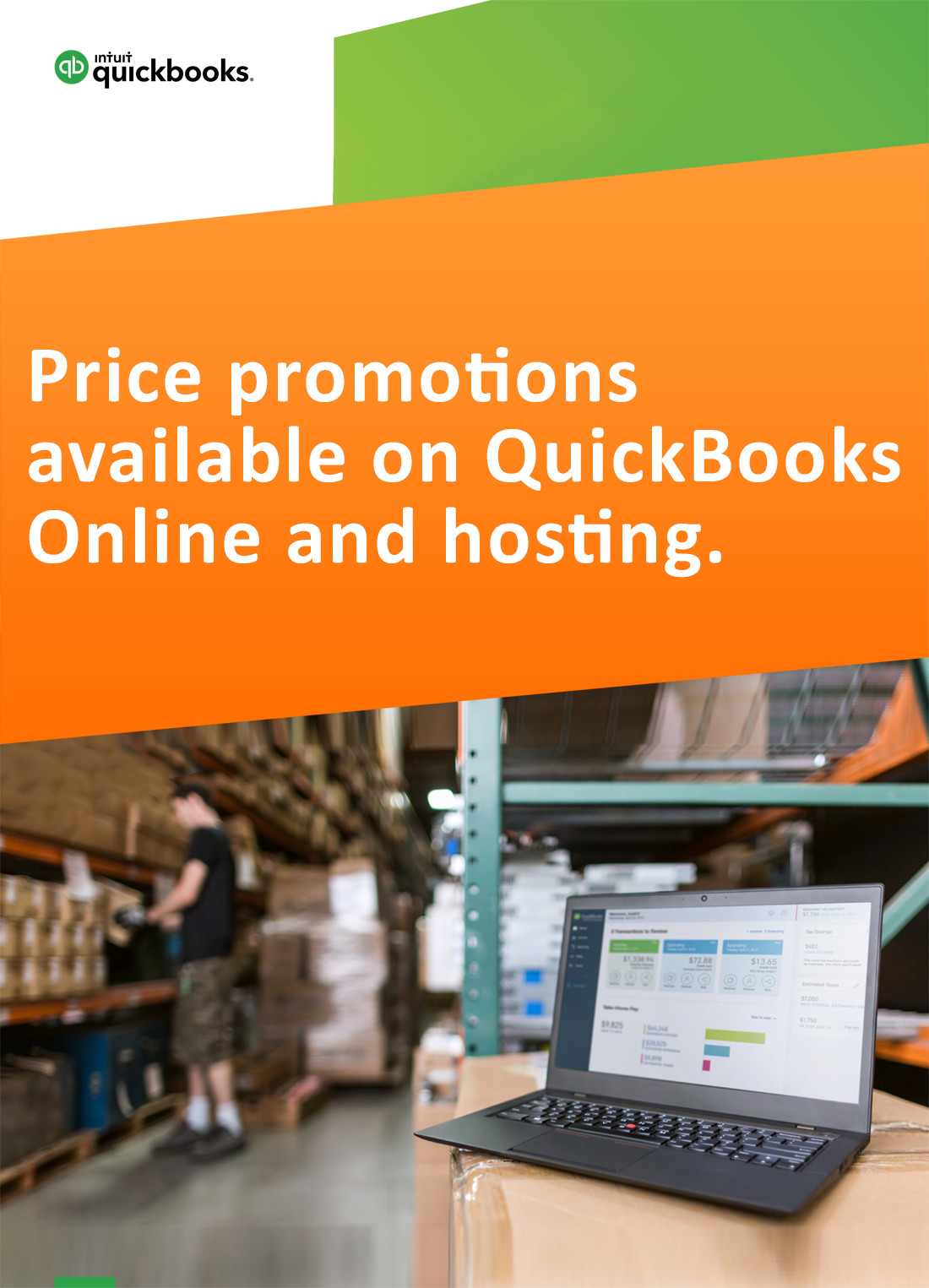
Request for price promotions


