How to Integrate Spectora with QuickBooks?
Spectora is a comprehensive one-stop solution designed to streamline home inspections and simplify related organizational processes. The application is widely used by both home inspector professionals as well as inspection companies that coordinate with multiple inspectors and manage business operations. Spectora offers a range of features designed to enhance efficiency and accuracy:
- Report Writing: Fast and easy-to-use report writing tools with web-based and PDF versions.
- Mobile App: Allows inspectors to complete reports on-site using iOS and Android devices.
- Scheduling: Integrated scheduling tools to manage appointments and avoid double bookings.
- Automation: Automates routine tasks like scheduling confirmations, inspection reminders, and follow-ups.
- Business Tools: Includes features for managing contracts, payments, and client communications.
- Metrics and Analytics: Provides insights into business performance with customizable charts and reports.
The home inspection application also supports integration with several third-party applications, including the popularly used accounting application, QuickBooks. The upcoming sections of this blog will explore the benefits of integrating Spectora with QuickBooks and the steps to synchronize the applications.
Advantages of Integrating Spectora with QuickBooks
Integrating two applications creates a data channel that significantly improves the accuracy and integrity of data being transferred. The following points highlight the benefits of integrating Spectora with QuickBooks.
- Streamlined Financial Management: Automatically syncs invoices and payments, reducing manual data entry.
- Accurate Financial Records: Helps keep track of all financial transactions, ensuring accurate and up-to-date records.
- Time Savings: Automates the process of generating and sending sales receipts, freeing up time for inspectors to focus on their core tasks.
- Improved Cash Flow Management: Ensures timely invoicing and payment tracking, which can improve cash flow.
- Real-Time Financial Insights: Provides up-to-date financial data, helping you make informed business decisions quickly.
How to Integrate Spectora and QuickBooks?
Connecting Spectora to QuickBooks Online is as simple as clicking a few buttons on the former application’s interface. The integration is designed to work only with QBO and not the Desktop version of the accounting application.
We have summarized the steps for the integration below:
- Log in to your Spectora account and go to Settings > System Integrations > QuickBooks.
- Log in to your QuickBooks account when prompted.
- Click the Connect button in the window that pops up to initialize the integration.
- Synchronization Start Date: Set a specific start date to sync inspections created on or after that date, preventing older inspections from syncing or causing duplicates.
- Set Invoice Date: Choose whether the invoice date in QuickBooks reflects the “Inspection Created Date” (when the inspection was booked) or the “Inspection Date” (when it’s scheduled). The default is the “Inspection Created Date”.
Simplify Spectora and QuickBooks Integration with Apps4Rent
Integrating Spectora with QuickBooks streamlines your operations by connecting inspection management with accounting workflows, but getting started can sometimes feel overwhelming.
Apps4Rent is here to simplify the process. As a trusted Intuit Authorized Hosting Provider, we specialize in QuickBooks Desktop hosting and integration solutions. Our services are backed by secure, high-performance infrastructure, ensuring reliable access to your data anytime.
By partnering with Apps4Rent, you can count on expert guidance for your Spectora and QuickBooks integration. Our skilled technical team ensures a seamless setup, and our 24/7 support is always ready to assist with any challenges. Reach out to us via phone, chat, or email to learn how Apps4Rent can help you maximize the benefits of your Spectora and QuickBooks integration. Let us handle the complexities so you can focus on growing your business.
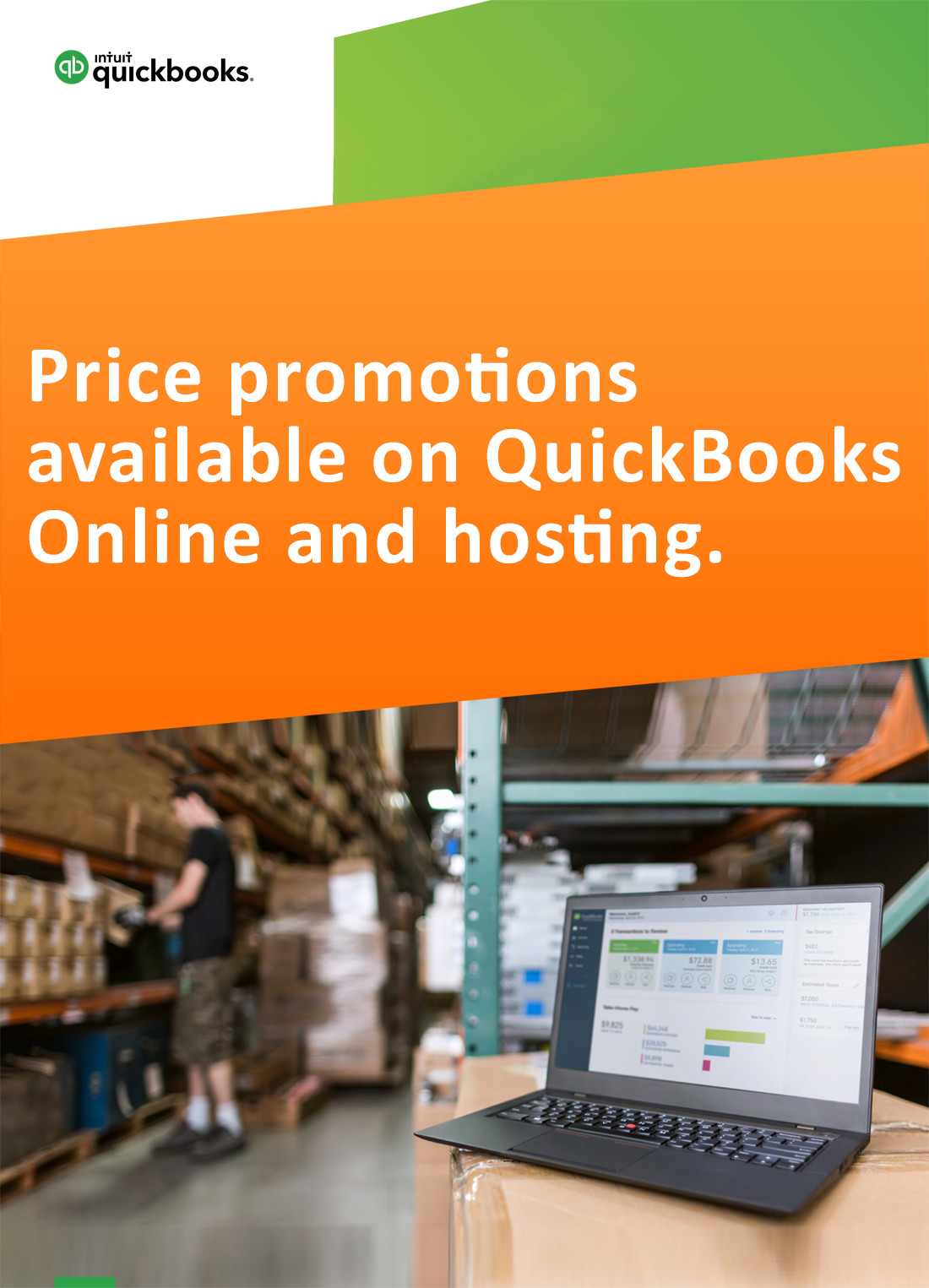
Request for price promotions


