How to Integrate Apptivo with QuickBooks?
Apptivo is a cloud-based business management suite designed to help small and medium-sized businesses (SMBs) streamline operations. Unlike traditional CRMs, Apptivo offers a comprehensive range of tools, including sales tracking, project management, invoicing, inventory control, and customer support all in one platform.
The service provides a robust suite of applications and functionalities designed to streamline various business functions, including:
- CRM: Manage contacts, track leads, monitor sales, oversee opportunities, and automate marketing campaigns.
- Project Management: Plan projects, assign tasks, track time, and enhance collaboration with built-in tools.
- Financials: Handle invoicing, monitor expenses, manage purchase orders, and maintain a general ledger.
- Human Resources: Oversee employee records, track time off, and manage payroll through integrations.
- Inventory Management: Track stock levels, process orders, and manage vendor relationships.
- Help Desk: Streamline customer support with ticket management and service tools.
- Email Marketing: Create and manage campaigns, track email performance, and nurture leads effectively.
With its user-friendly interface and affordable pricing, Apptivo eliminates the need for multiple software solutions, making it a practical choice for SMBs. It simplifies lead management, automates marketing, tracks expenses, and even supports email campaigns. Businesses can access everything from anywhere, thanks to its cloud-based structure.
To enhance financial management, Apptivo integrates with leading accounting platforms, including QuickBooks. This integration ensures seamless syncing of invoices, expenses, and customer records, reducing manual work and ensuring accurate financial data. Let’s explore how to set up this integration for smoother accounting operations.
Benefits of Integrating Apptivo with QuickBooks
Integrating Apptivo with QuickBooks connects your financial and business data, cutting down on manual work and improving accuracy. With automated syncing, streamlined workflows, and better financial insights, managing your operations becomes faster and more efficient.
- Eliminate Manual Data Entry: Automatically sync information between Apptivo and QuickBooks, reducing manual input and saving time.
- Real-Time Data Syncing: Ensure financial records, customer details, and transactions are always up to date across both platforms.
- Minimize Errors: Reduce discrepancies and mistakes caused by manual data entry, improving overall accuracy.
- Streamline Workflows: Automate key financial processes, allowing your team to focus on higher-value tasks.
- Save Time: Reduce the administrative burden by automating invoice creation, payment tracking, and expense management.
- Complete Customer Insights: Combine Apptivo’s CRM details with QuickBooks’ financial records for a full customer profile.
- Better Customer Support: Access financial details directly within Apptivo to handle customer inquiries more effectively.
- Lower Accounting Costs: Improve efficiency and accuracy, minimizing the time and resources needed for financial management.
- Smarter Decision-Making: Gain access to real-time financial and operational insights to make more informed business decisions.
How to Integrate Apptivo with QuickBooks?
Setting up the Apptivo and QuickBooks integration requires configuring key settings to ensure proper data synchronization. The following steps outline the process to complete the setup.
- Open the Ledger App in Apptivo and click the More icon, go to Settings, then Ledger, and select Calendar. Click Create and fill in the required fields to set up a new accounting calendar. Confirm that the period status is set to Opened.
- Configure security actions by navigating to Settings under the Security section. Enable Open Period, Close Management, and Post Soft Close Journal Entries to ensure smooth synchronization with QuickBooks.
- Verify the current accounting period by going to the Ledger home page. Open the Accounting Periods dropdown and select the current period. Confirm that the period status remains in Opened to prevent sync issues.
- Access the Invoices App in Apptivo to configure invoice syncing with QuickBooks. Set up accounting rules to define how journal entries will be created for invoices.
- Ensure journal entries are generated correctly based on the accounting rules you configured. These entries must be complete and accurate before syncing them to QuickBooks.
- Initiate the journal entry synchronization process from Apptivo to QuickBooks. This transfers financial data between the two platforms, keeping records aligned.
Once completed, invoices and expenses from Apptivo will sync seamlessly with QuickBooks, ensuring accurate financial tracking and streamlined accounting processes.
Experience Seamless Apptivo and QuickBooks Integration with Apps4Rent
Integrating Apptivo with QuickBooks streamlines financial management, but the process isn’t always straightforward. Configuration issues, data syncing errors, or unexpected roadblocks can complicate the setup and disrupt business operations. Ensuring a smooth and efficient integration requires expertise, and that’s where Apps4Rentcan help.
As an Intuit Authorized Hosting Provider, Apps4Rent offers hosted QuickBooks Desktop solutions and specializes in integrating QuickBooks with business applications like Apptivo. Our team of experts is available 24/7 via phone, chat, and email to assist with setup, troubleshooting, and optimization. Contact us today to simplify your Apptivo and QuickBooks integration.
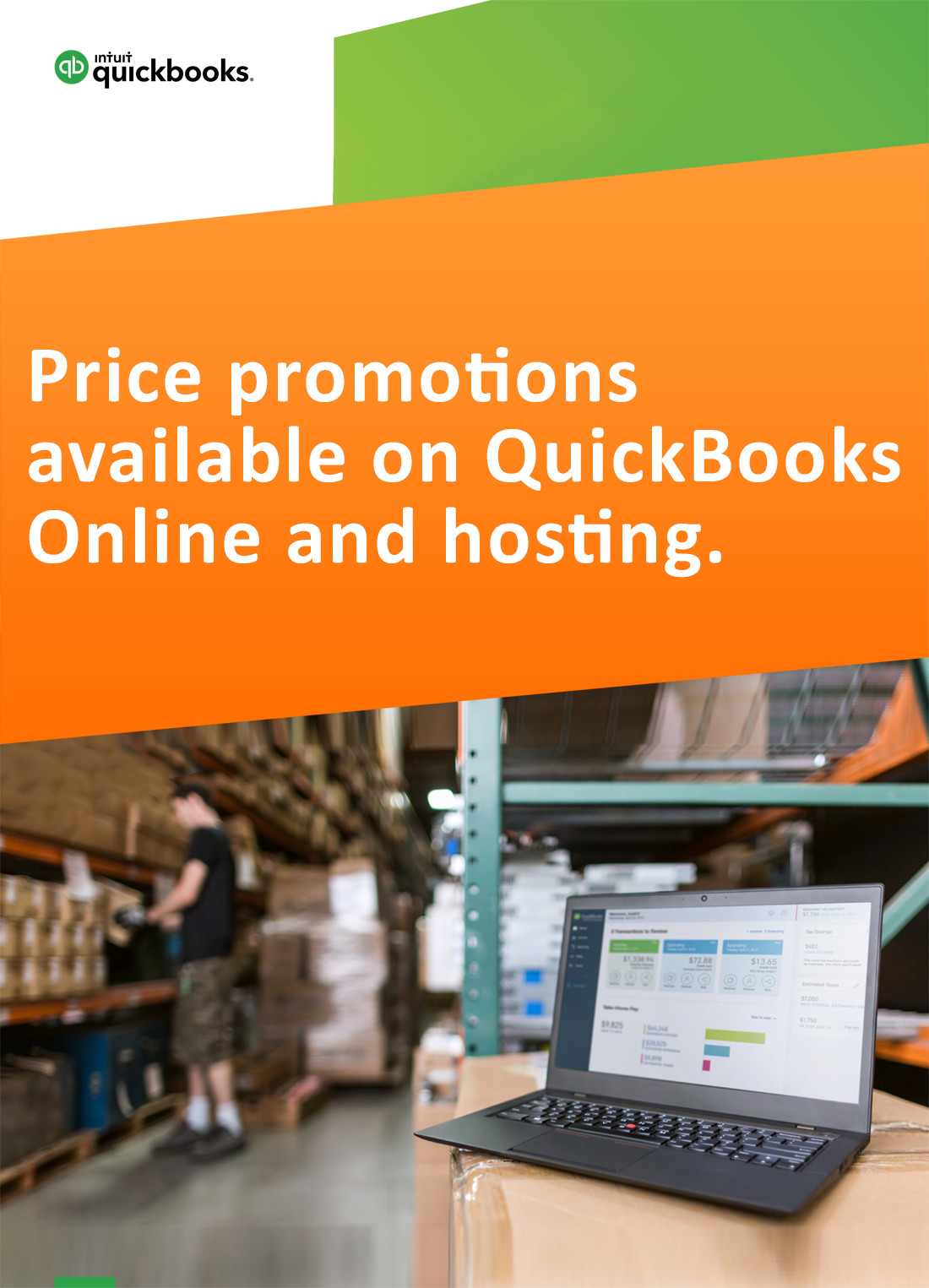
Request for price promotions


