How to Integrate Client Hub with QuickBooks?
Client Hub is a cloud-based practice management software designed for accounting firms, offering a centralized platform for client communication, task management, and workflow automation. It combines tools like secure client portals, file sharing, task management, and real-time messaging to improve efficiency for accounting professionals, bookkeeping practices, and small to mid-sized service providers.
With features like job tracking, time tracking, and custom dashboards, Client Hub streamlines workflows and enhances team collaboration. Mobile access ensures you can manage operations on the go.
The platform also integrates seamlessly with QuickBooks Online, Xero, and other third-party apps. In the following sections, we’ll discuss the benefits of integrating Client Hub with QuickBooks and provide a step-by-step guide to help you set it up effectively.
Benefits of Integrating Client Hub with QuickBooks
Integrating QuickBooks with Client Hub offers several advantages that streamline accounting processes and improve client collaboration. Key benefits include:
- Automatically create client tasks for uncategorized expenses.
- Allow clients to classify transactions directly within the platform, streamlining categorization and eliminating manual reclassification.
- Reduce email communication and centralize client-accountant interactions in one workspace.
- Automate task creation and tracking to improve the overall workflow.
- Automatically generate tasks for unclassified expenses, enable clients to select expense accounts from QuickBooks, and add comments for complex transactions.
- Automatically update QuickBooks transactions after the accountant review.
- Save time, improve accuracy, and reduce administrative overhead while providing a modern, mobile-friendly client experience.
This integration transforms managing uncategorized expenses into a more efficient, collaborative, and accurate workflow.
How to Integrate Client Hub with QuickBooks?
The following steps explain how to connect Client Hub with QuickBooks Online. Please note that this integration applies specifically to QuickBooks Online and is not compatible with the Desktop version of the platform.
- Ensure you are logged out of QuickBooks Online before starting the integration process.
- In Client Hub, navigate to the left-hand menu and click on Setup & Settings.
- Under the Advanced section, click on QuickBooks Integration.
- Click Connect to QuickBooks or Add Another QuickBooks Company to begin the connection process.
- Enter your QuickBooks Online login credentials when prompted.
- Select the relevant company file you wish to integrate. If using QuickBooks Online Accountant Edition, first select your firm’s name, then the client company file.
- You’ll be prompted to allow Client Hub access to view and update your QuickBooks data. Confirm by clicking Connect.
- After a successful connection, click the Manage Accounts link under the QuickBooks Uncategorized Account column. Select the Expense and Income accounts to monitor for new transactions.
- Once configured, the integration will automatically create client tasks in the workspace each time a supported transaction type is posted to the selected account in QuickBooks Online.
Leverage Apps4Rent for Streamlined Client Hub and QuickBooks Integration
Even a small misstep during integration can cause disruptions and inaccuracies in your Client Hub and QuickBooks integration, potentially affecting your workflow and financial records. Partnering with a reliable service provider like Apps4Rent ensures smooth, accurate integration and helps you avoid common pitfalls.
Apps4Rent is an Intuit Authorized Hosting Provider that offers a range of QuickBooks desktop hosting solutions that are bound to suit your needs. Contact us today over chat, call, or email to discover how we can support your integration process and enhance your accounting operations.
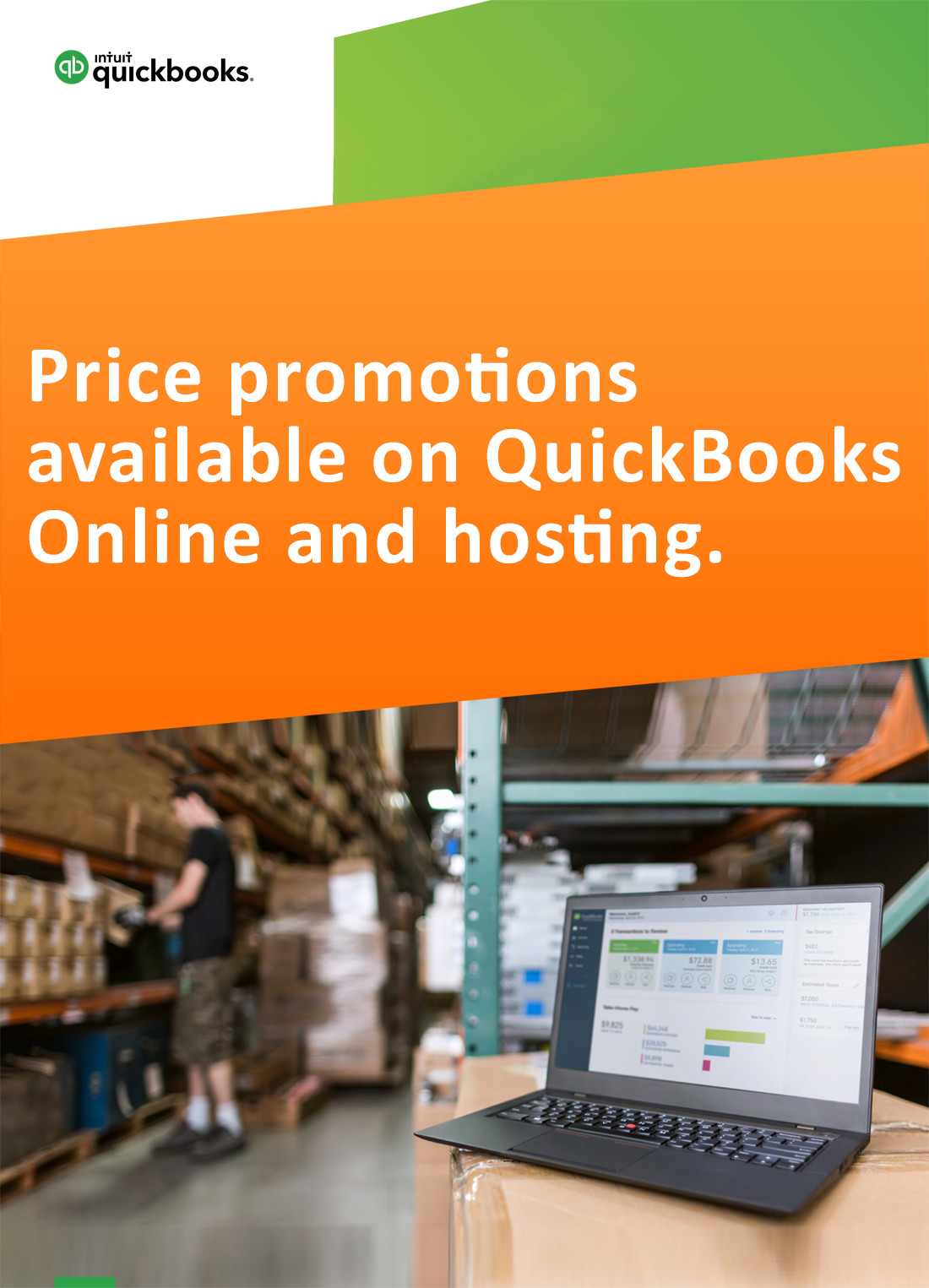
Request for price promotions


