How to Integrate Bookeo with QuickBooks?
Bookeo is a booking and reservation system that is widely used by schools, tour operators, and service providers. The application enables organizations to simplify appointment management, customer interactions, and overall interactions. Bookeo is available in several cost-effective and customer-oriented plans that are bound to suit your requirements. Users can experience these services first-hand during their initial thirty-day trial period with the booking platform. Bookeo offers users a range of useful features such as:
- Online Booking: Simplified slot bookings/appointments directly through your website or social platforms for user convenience.
- Calendar Management: Users can easily organize their calendars and schedules as well as manage staff and resources.
- Payment Processing: Bookeo also supports payment processing, reducing the hassle of dealing with cash or checks.
- Customer Management: Although not as comprehensive as a full CRM, users can easily store, manage, and retrieve customer information, including preferences and booking history.
- Marketing Tools: Utilize built-in marketing tools to promote your services and attract new clients.
- Reporting and Analytics: Track key metrics, analyze booking trends, and gain valuable insights
Bookeo also supports integration with a number of third-party applications, including the widely used accounting software, QuickBooks. The following sections of this blog will cover the steps to integrate Bookeo with QuickBooks as well as the benefits of doing so.
Benefits of Integrating Bookeo with QuickBooks
The following section highlights the benefits of integrating Bookeo with QuickBooks.
- Improved Data Accuracy: Review and import of data ensure that all information transferred to QuickBooks is accurate, minimizing errors.
- Customizable Reporting: Tailor your QuickBooks reports to gain deeper insights into your business performance, leveraging the data imported from Bookeo.
- Enhanced Financial Control: With precise records of income and expenses, you can manage your finances more effectively and make informed financial decisions.
- Streamlined Tax Preparation: Accurate and up-to-date financial data in QuickBooks simplifies the process of preparing taxes.
- Informed Decision-Making: By analyzing data from both Bookeo and QuickBooks, you can identify trends, evaluate service performance, and make strategic decisions to optimize your business.
How to Integrate Bookeo with QuickBooks?
Bookeo can be integrated with both QuickBooks Online and QuickBooks Desktop. To manually integrate Bookeo with QuickBooks Desktop:
- Navigate to Settings > Integrations in your Bookeo account.
- Click on the QuickBooks option to begin the integration process.
- Choose Export Method:
- By Date: Select the period for which to export data (last week, last month, or custom range).
- By Account: Specify the accounts involved in your setup for accurate data export.
- If needed, enable tax calculation, specify the corresponding accounts, tax authorities, descriptions, and rates.
- Choose the export mode, such as exporting tracked payments or assuming due amounts as paid unless marked otherwise.
- In the Customers tab, choose when to export customers (last month, last week, or custom period).
- To import data into QuickBooks Desktop, go to File > Utilities > Import > IIF Files… and select the generated files from Bookeo.
This integration streamlines data management between Bookeo and QuickBooks, ensuring smooth financial tracking.
Leverage Apps4Rent to Accelerate your Bookeo and QuickBooks Integration
Integrations are technically complex tasks that require an in-depth understanding of the underlying systems that are to be connected. Fortunately, at Apps4Rent, we are an Intuit Authorized Hosting Provider with years of experience in handling QuickBooks integrations with applications like Bookeo. We also offer a variety of hosted QuickBooks Desktop plans that can be customized to meet your operational requirements. Connected with our dedicated support staff at any time of day or night, via phone, chat, or email to simplify your Bookeo and QuickBooks integration.
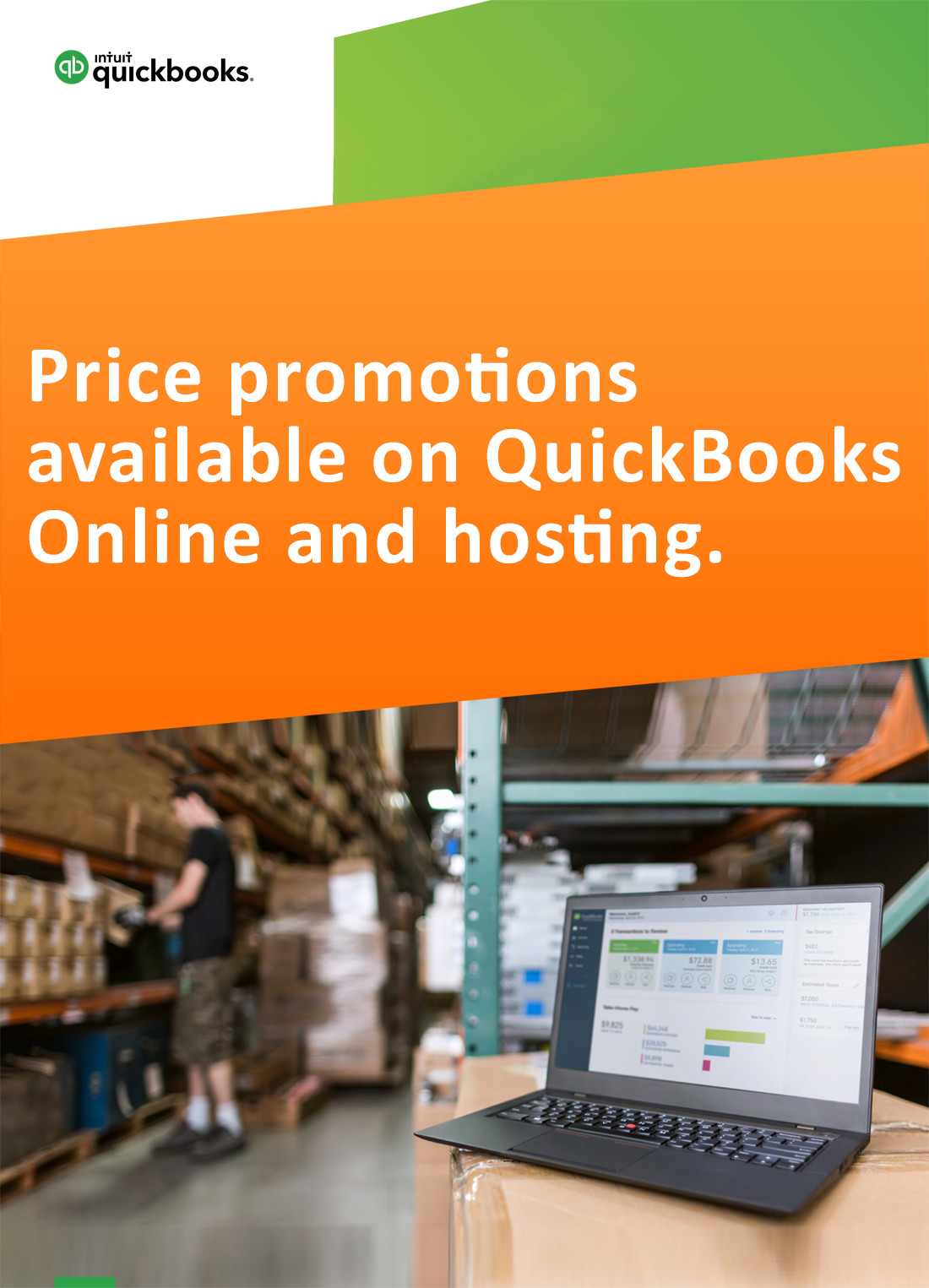
Request for price promotions


