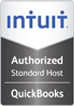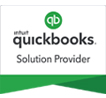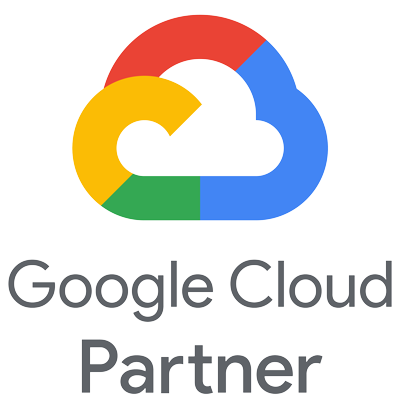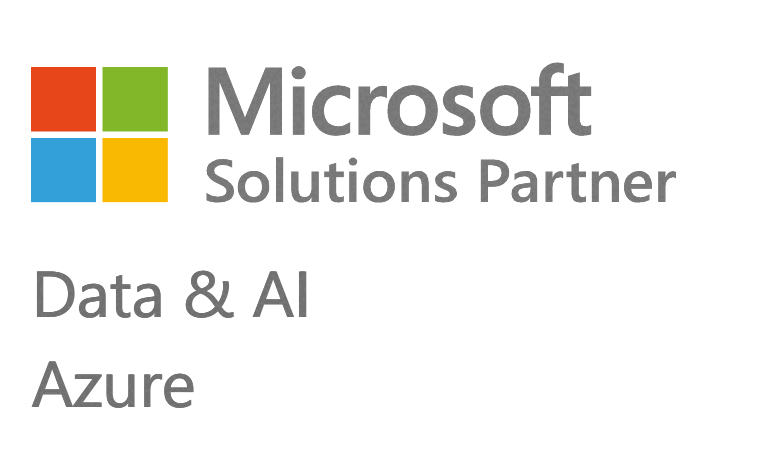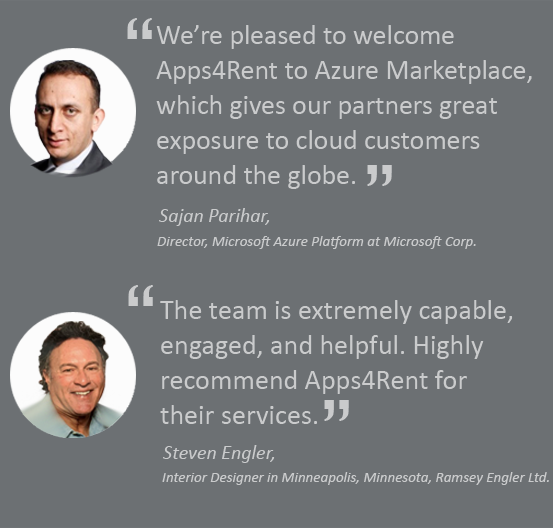Virtuozzo Features
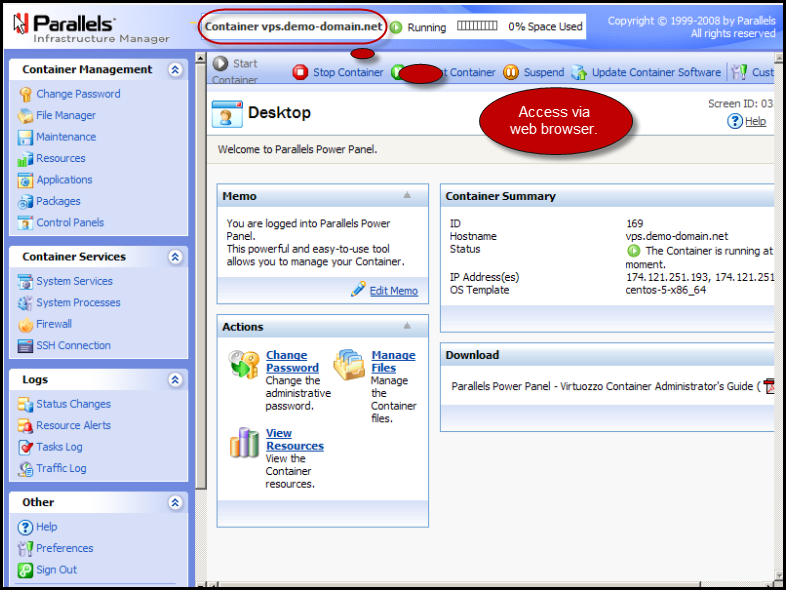
Access and control Virtuozzo VPS
Access and control Virtuozzo VPS via Web Browser: Power Panel offered by Apps4Rent allows you to access and control your Virtuozzo container for your VPS via a web browser.
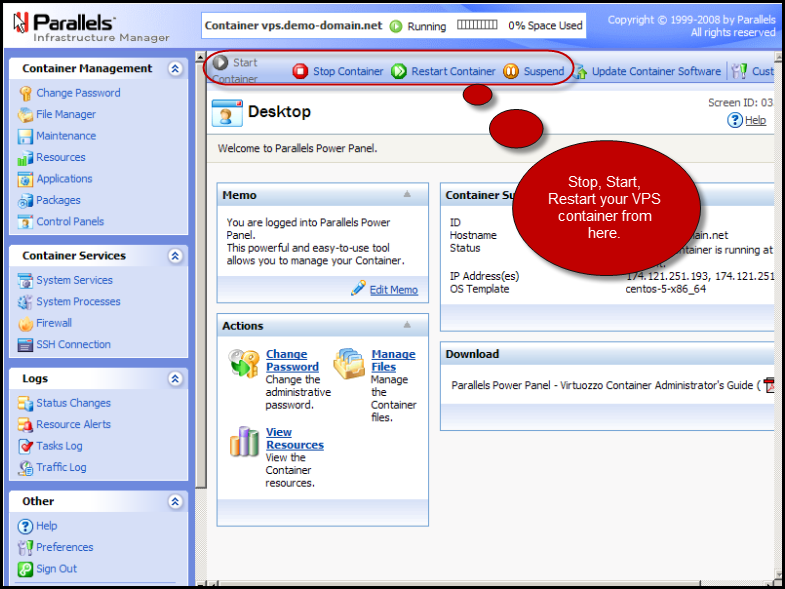
Stop, start, or restart VPS using System level controls:
The system level controls located at the top of every page in the panel allow you to start, reboot, or stop your VPS container via any web browser using any internet connection. .
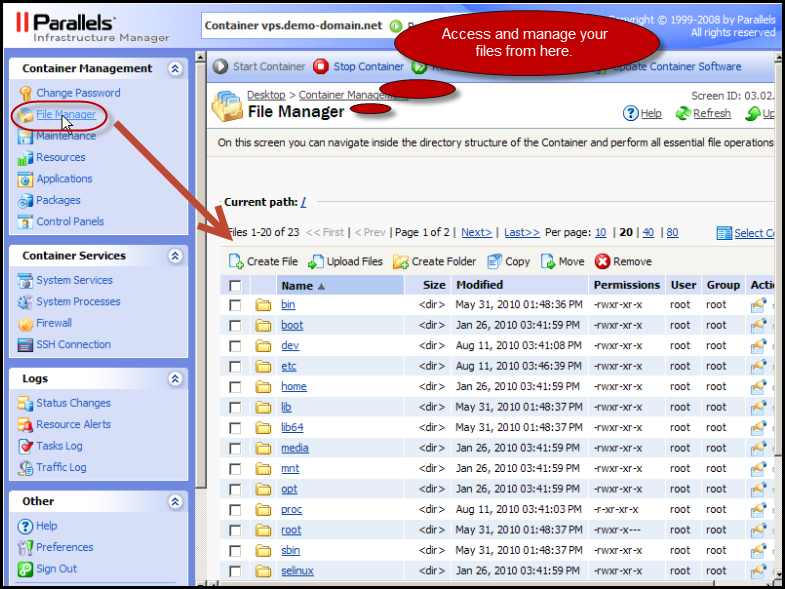
Easily Access and Manage Your Files
Easily access and manage your files using the file manager: File Manager option in the power panel allows you to upload files to your VPS, rename them, delete them, create new folders, change their permissions, and do more.
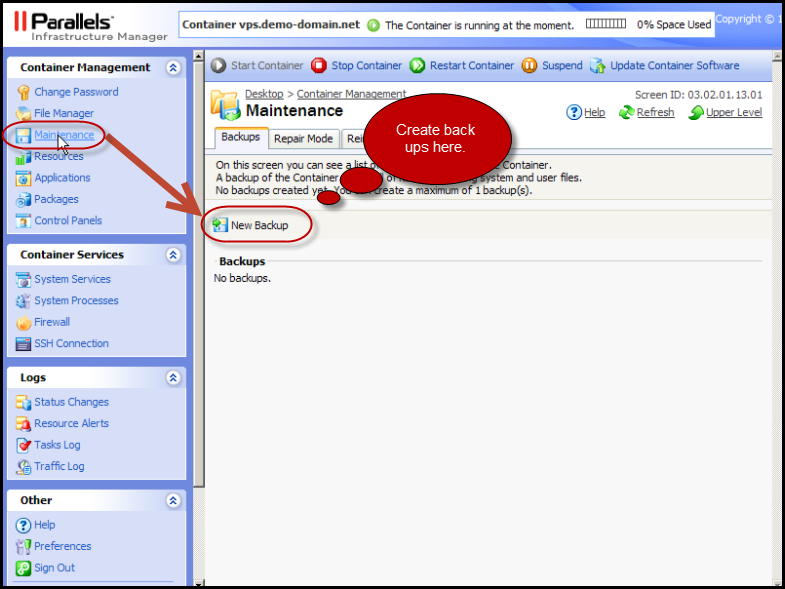
Perform maintenance tasks such as making or restoring backups at the container level:
Virtuozzo offers the ability to create backups of your VPS for later use. These can often be useful when installing a new piece of software that may affect system performance. Typically, a clean backup right after install, a backup once all applications have been successfully loaded and are running, and incremental backups for data are recommended. This ensures that you can always return to various states of performance, pending on the reason for your backup.
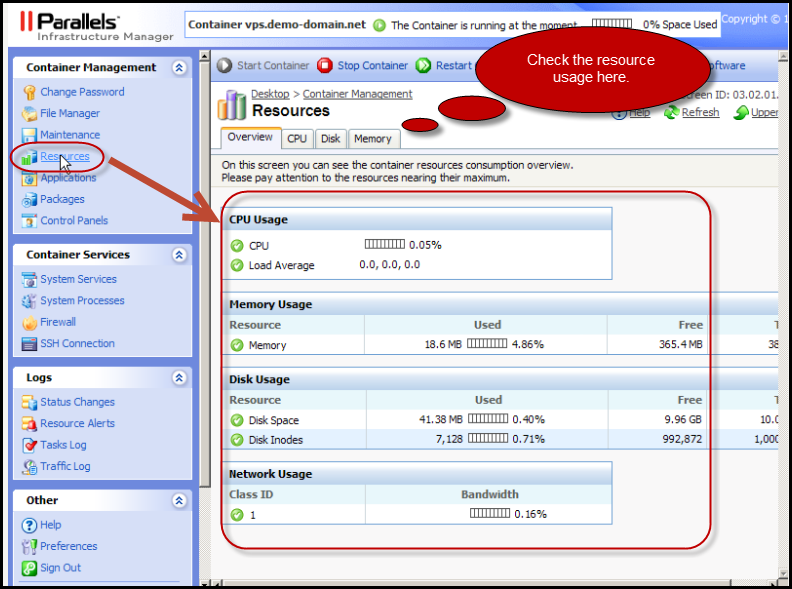
Check the resource usage such as CPU, disk and memory usage:
While using VPS, it is a good idea to keep an eye on the consumption of system resources. This is a good way to avoid a stray program from having a memory leak or freezing up the CPU and rendering the entire VPS in a close to unusable state. To begin, select “Resources” under the “VPS Management” tab on the left side of your Virtuozzo screen. This will take you to the screen giving a simplified overview of the resources being consumed.
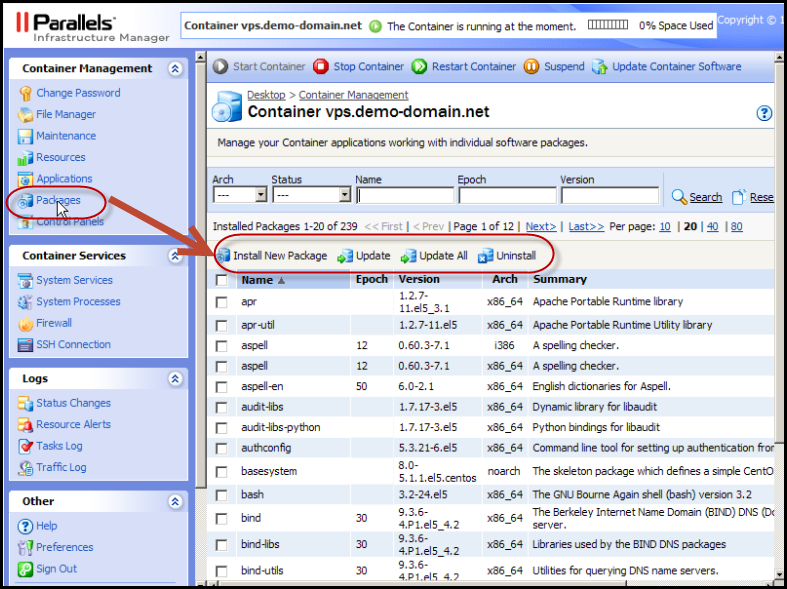
Install, Update, or Uninstall Software
Install, update, or uninstall software directly from the Panel: Software on the VPS can easily be installed, updated, or uninstalled directly from the Panel. You can run the latest software and choose from flavors of Linux operating systems and editions for supreme flexibility.
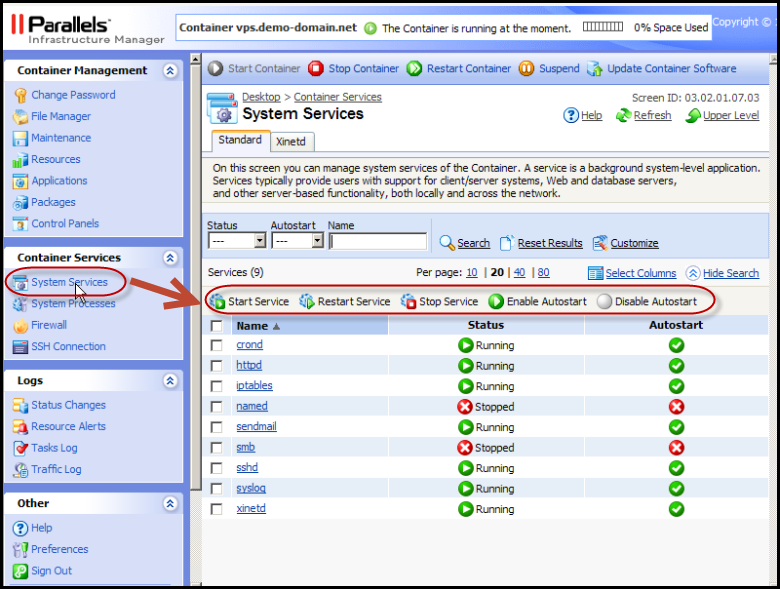
Start, Stop, or Restart Services on the VPS
Start, stop, or restart services on the VPS: Virtuozzo offers a convenient way to manage all services that are running on your VPS in one central location. You can easily start and stop services such as HTTP, MySQL, and many others.
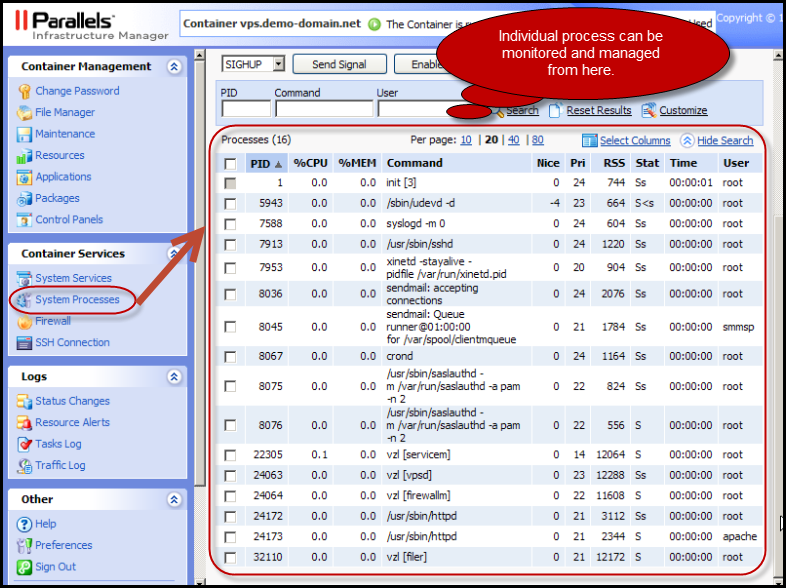
Monitor and manage individual processes easily:
System Processes displays a graphical list of active process for the VPS containing information such as the process identifier, central processor and memory usage, and the command that spawned the process. An administrator clicks a check box to select one or more running process.
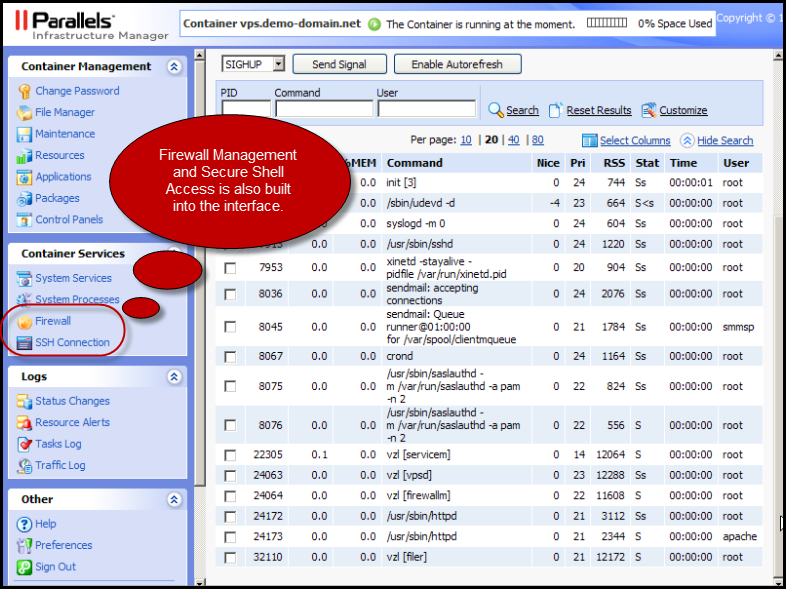
Firewall Management and Secure Shell Access
Firewall Management and Secure Shell Access are built into the interface: The main function of the firewall is to block or permit traffic between two systems or two parts of a network. Your VPS Container software comprises built-in firewall that can be managed via Power Panel. Logging in to VPS Hosting via the Virtuozzo Power Panel’s SSH connection enables you to securely access root command of your server. This is helpful for doing batch commands, diagnostics, and many other things.
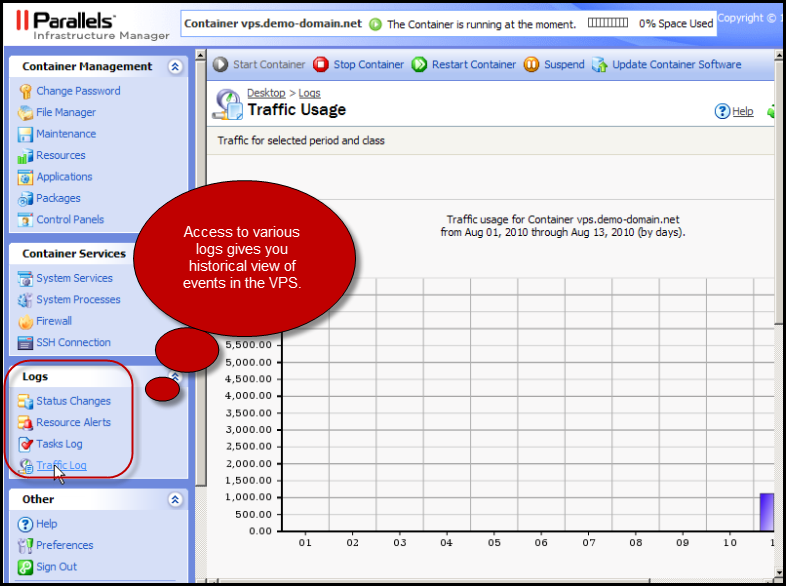
Access to various logs gives you historical view of events in the VPS:
As a Virtuozzo VPS user you can keep track of your server performance and status using the various logs available in the power panel. You get a historical view of events through various logs such as QoS Alerts, Status Changes, Actions Log, and Traffic Log.
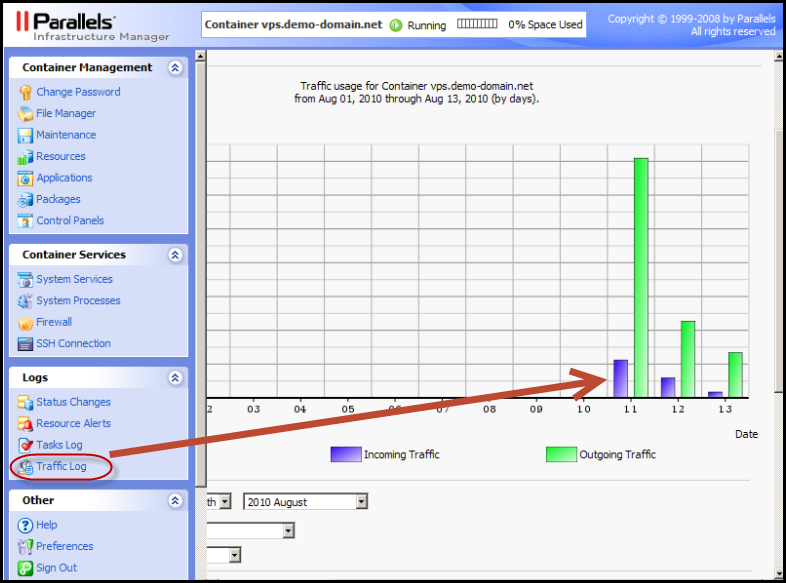
Color Coded Graphs Traffic Statistics View
Color coded graphs offer traffic statistics view: The Traffic Logs page displays a chart of traffic statistics. The statistics include a VPS user’s incoming and outgoing traffic. You can also view the traffic statistics over a specific, user selected range of time. You can also view a complete breakdown of the traffic statistics and the incoming and outgoing traffic per day for a month defined by the user using the filter option.