Sync Nokia E70 with Hosted Microsoft Exchange Server
Nokia E 70 is a Symbian OS-based Smartphone with exclusive range of features. Being a Symbian based phone, Nokia E 70 can be configured to sync with Microsoft Exchange Server. Syncing with Hosted Exchange Server allows you to access your email, calendar, contacts (address book) and tasks of your Microsoft Exchange account on your mobile device. These entries on your mobile device are updated with the entries on Exchange account through the process of synchronization. The Mail for Exchange client synchronizes updates from your email, calendar, contacts and tasks content on your mobile device with the content of your Microsoft Exchange account.
The Mail for Exchange application allows you to customize synchronization with the following:
* Select the content you want to synchronize – email, calendar, contacts, tasks, or any combination of the four.
* Set up a schedule by which Mail for Exchange automatically synchronizes. (You can also synchronize manually at any time).
* Resolve content conflicts during synchronization by specifying whether the content of your account on the Microsoft® Exchange server or your mobile device prevails when a conflict occurs.
* Select Secure Sockets Layer (SSL) to increase the security between your mobile device and the Exchange server.
* Select how you want to be alerted when you receive an email.
How to sync Nokia E70 with Microsoft Exchange Server?
In Nokia E70, the Mail for Exchange client comes pre-installed (built into the firmware), so no files need to be downloaded and installed (.sisx files). You can perform the following steps to create a Mail for Exchange mailbox:
- Press Menu.
- Select Email.
- Select New.
- Select Start.
- Enter your Email address for your corporate email account.
- Enter Password.
- Select Mail for Exchange.
- Enter User name.
- Enter Domain.
- Enter Mail for Exchange server name (web address for Exchange server).
- Select Ok.
The PIM data (Contacts, Calendar and To-do’s) synchronization is disabled by default perform the following to enable:
- Select Menu.
- Select Email.
- Select Settings.
- Select Personal Information Manager.
- Select Applications (the following steps will give a general configuration for any of the 3 items).
- Select each of the items (Calendar, Contacts, To-do) that you desire and change as needed.
- Select item sync – change to Yes if desired.
- Select Initial sync – delete from phone will erase all items from the device and replace with those on the Exchange server.
Use your E70 and stay connected as the brand tag says!