Steps to set up HTC P4350 with Hosted Microsoft Exchange Server
The HTC P4350 is a quad-band PDA phone armed with a full QWERTY keyboard that easily slides out, entering information has never been faster and easier. The large 2.8″ screen gives you enough room to read files and browse the Web comfortably. Windows 6 Professional with Direct Push technology lets you get updates to your e-mail, tasks and contacts immediately. With GPRS/EDGE, Wi-Fi® and Bluetooth®, you stay connected at any time, any place.
Steps to set up and configure HTC P4350 with Microsoft Exchange Server
- If you want to connect via Infrared, you need to click on Menu – Connect via IR
- Go to Status (Here’s the options for desktop synchronization with ActiveSync 4.0)
- Tick the things that you want to synchronize. For instance, Contact, Calendar, Email
- Then Click on Settings Button
- Enter a friendly name for your PC and select the options for how to handle conflicts.
- Then go to the Calendar Settings
- Then go to the Connections where you can select the ability to sync via USB or serial.
- Then go to Exchange 2003 Server Settings. These are entered when you select Menu – Add Server Source.
- Enter the domain name and password. If you store the password, you can choose to remove it later
- Then select what you sync with the server. Note that Tasks will not be synchronized with Microsoft Exchange until you have installed Service Pack 2 for Exchange.
- Go to Menu Options after you have created both an Exchange Server and desktop partnership. This is the place to delete partnership by using click and hold.
- Then Schedule which is only available after you configure the Exchange Server.