Specifying a Custom SharePoint Template
How to specify a custom SharePoint template
1. If the library is not already open, click its name on the Quick Launch. If the name of your library does not appear, click View All Site Content, and then click the name of your library.
2. On the Actions menu, click Open with Windows Explorer.
3. In Windows Explorer, browse to find the custom template that you created.
4. Right-click the file, and then click Copy on the shortcut menu.
5. Click the Back button until you return to the library, and then click the Forms folder to open it.
6. Right-click in a blank area in the folder window, and then click Paste on the shortcut menu.
7. Close Windows Explorer and return to the library on the site.
8. On the Settings menu, click Form Library Settings.
9. Under General Settings, click Advanced settings.
10. In the Document Template section, type the address of the template that you want to use in the Template URL box. The location is the Web address of the template on the SharePoint site, relative to the name of the site. For example, if your template is called Orders.xml, and you add it to the Forms folder of the Shared Documents library, you would type /Shared Documents/Forms/Orders.xml in the Template URL box.
If the settings in the Document Template section are not available, multiple content types may be enabled. To see whether multiple content types are enabled, verify that Yes is selected under Allow management of content types in the Content Types section. If it is, you must edit the template for the content type, if you have the permission to change the settings for the library.
With the best SharePoint hosting price plans in the industry, Apps4Rent provides any sized business the power to integrate the virtual collaboration technology into their business model and streamline communications at a minimal SharePoint hosting price rate of $8.95 per month.
Related Links:
Apps4Rent’s SharePoint 3.0 Hosting Services
Free SharePoint Hosting Application Templates
Pointing your SharePoint site after signup
Adding a new SharePoint site with new domain
How many SharePoint sites can I add?
Adding/Modifying themes in SharePoint
Backup and restoring SharePoint sites using SharePoint Designer