Set up T-Mobile MDA Dash/Mail to sync with Hosted Microsoft Exchange Server
T-Mobile MDA Dash/Mailis a Windows Mobile 5.0 Smartphone which can be synchronized with Microsoft Exchange Server. As it syncs well with Microsoft Exchange Server, professionals carrying T-Mobile MDA Dash/Mailcan check their official mails wherever they go.
Set up T-Mobile MDA Dash/Mail to sync with Microsoft Exchange Server
- If you want to connect via Infrared, you need to click on Menu – Connect via IR
- Go to Status (Here’s the options for desktop synchronization with ActiveSync 4.0)
- Tick the things that you want to synchronize. For instance, Contact, Calendar, Email
- Then Click on Settings Button
- Enter a friendly name for your PC and select the options for how to handle conflicts
- Then go to the Calendar Settings
- Then go to the Connections where you can select the ability to sync via USB or serial
- Then go to Exchange 2003 Server Settings. These are entered when you select Menu – Add Server Source
- Enter the domain name and password.If you store the password, you can choose to remove it later
- Then select what you sync with the server.Note that Tasks will not be synchronized with Exchange until you have installed Service Pack 2 for Exchange
- Go to Menu Options after you have created both an Exchange Server and desktop partnership. This is the place to delete partnership by using click and hold
- Then Schedule which is only available after you configure the Microsoft Exchange