Orange SPV M3100 can be set up to sync with Hosted Microsoft Exchange Server
Orange SPV M3100 features push email technology, ultimate connectivity, video calling, camera, flash, Bluetooth 2.0, 400Mhz processor, slide-out keyboard and it runs on Windows Mobile 5.0 (Pocket PC).
Orange SPV M3100 can be set up to sync with Microsoft Exchange Server
- If you want to connect via Infrared, you need to click on Menu – Connect via IR
- Go to Status (Here’s the options for desktop synchronization with ActiveSync 4.0)
- Tick the things that you want to synchronize. For instance, Contact, Calendar, Email
- Then Click on Settings Button
- Enter a friendly name for your PC and select the options for how to handle conflicts.
- Then go to the Calendar Settings
- Then go to the Connections where you can select the ability to sync via USB or serial.
- Then go to Exchange 2003 Server Settings. These are entered when you select Menu – Add Server Source.
- Enter the domain name and password. If you store the password, you can choose to remove it later
- Then select what you sync with the server. Note that Tasks will not be synchronized with Exchange until you have installed Service Pack 2 for Exchange.
- Go to Menu Options after you have created both an Exchange Server and desktop partnership. This is the place to delete partnership by using click and hold.
- Then Schedule which is only available after you configure the Microsoft Exchange Server.
Moreover, Apps4Rent Hosted Exchange price plans offer complete transparency of competitive prices in hosted exchange options. Get best exchange hosting plan at $6.95/month with unlimited mailbox size.