How to view Internet message headers in Microsoft Outlook?
In order to view Internet message headers in Outlook 2010 use the below mentioned method:
In Outlook 2010, you need to open the message and either go to the Tags section of the ribbon or go to File, Properties.
Click on the Expand button (highlighted in yellow) in the lower right corner to show the Message options dialog.
You can also add the Message options command to the QAT so you don’t need to open the message (and can use a Ctrl+n shortcut).
In order to view Internet message headers in Outlook 2003/2007, use the below mentioned method:
Method #1: Right-click the message in the folder view, then choose Options.
Method #2: In an open message, choose View | Options.
With either method, you’ll see the Internet headers portion of the Message Options dialog.
Outlook 2003 gives you the option of adding the SaveAllMIMENotJustHeaders registry key to HKCU\Software\Microsoft\Office\11.0\Outlook\Options\Mail to include the message source in the header.
Related Links: